A newer version of
Freeform
is available.
Try Freeform 5 now →
Permissions
Freeform ties into regular Craft User Group Permissions. Simply visit the permissions page for the applicable user group(s) (Settings > Users > User Groups) to grant/edit/remove permissions to Freeform.
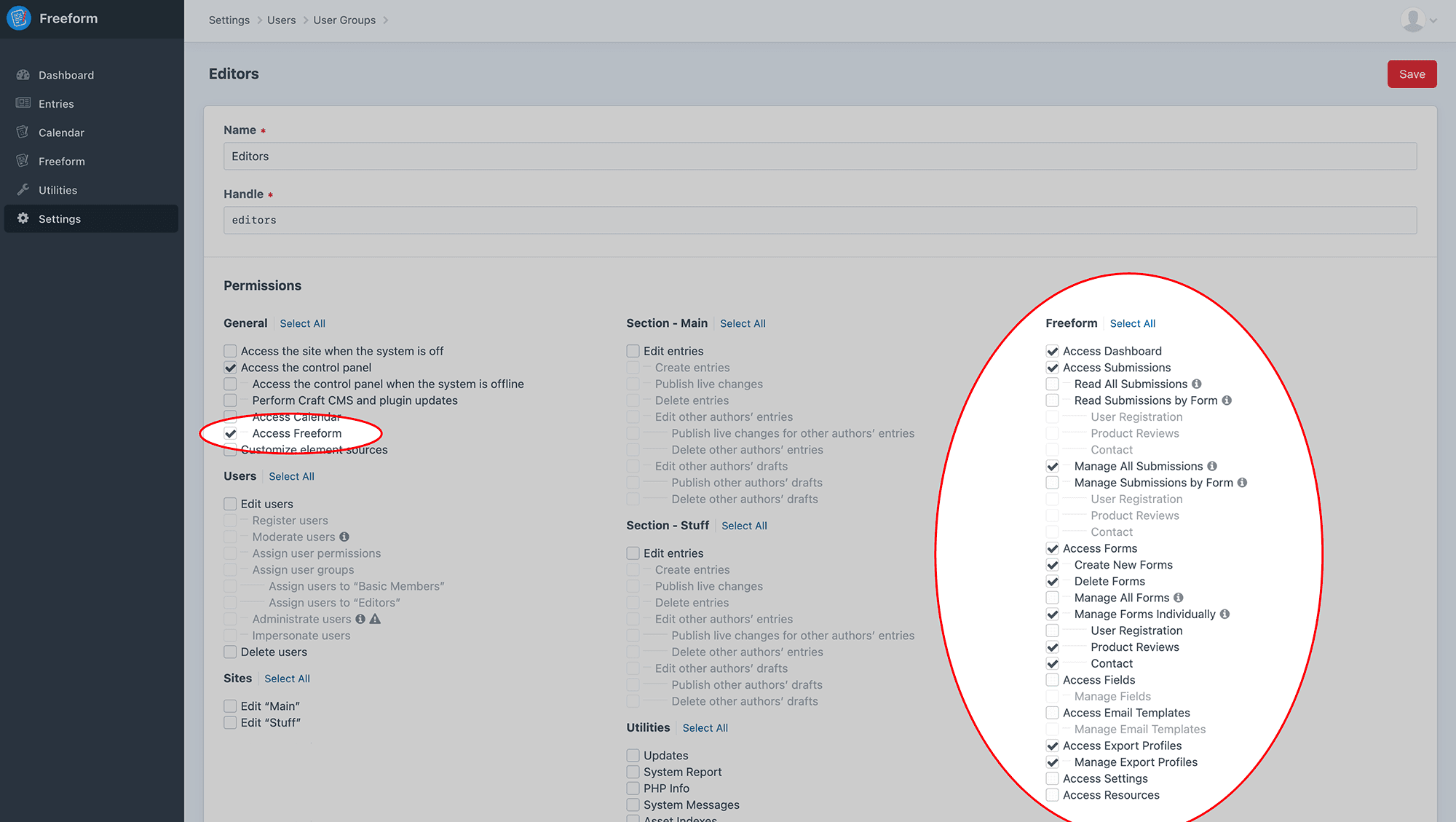
General
Access Freeform
Required for users to access Freeform at all.
Freeform
Access Dashboard
Access to the Freeform Dashboard page.
Access Submissions
Access to the Submissions list page.
- Read All Submissions - can view all submissions.
WARNING
Checking this option supercedes all Read Submissions by Form options.
- Read Submissions by Form - individually set permissions by form.
- "MY FORM NAME" - can view submissions for this form.
TIP
If you'd like to give users access to read only some forms' submissions, check off the ones here. These selections will be overridden by the 'Read All Submissions' checkbox. 'Manage' permissions will also override any 'Read' permissions.
- Manage All Submissions - can view, edit or delete any submission.
WARNING
Checking this option supercedes all Manage Submissions by Form options and supercedes any Read permissions (above).
- Manage Submissions by Form - individually set permissions by form.
- "MY FORM NAME" - can view, edit or delete submissions for this form. Checking a form supercedes all individal Read permissions (above).
TIP
If you'd like to give users access to manage only some forms' submissions, check off the ones here. These selections will be overridden by the 'Manage All Submissions' checkbox. 'Manage' permissions will also override any 'Read' permissions.
Access Forms
Access to the Forms list page.
- Create New Forms - can create new forms.
TIP
Any forms created by a user will automatically be given access to manage that particular form if they don't already have Manage All Forms enabled.
- Delete Forms - can delete forms.
- Manage All Forms - can edit any and all forms.
WARNING
Checking this option supercedes all form checkboxes below.
- Manage Forms Individually - individually set permissions by form.
- "MY FORM NAME" - can edit this particular form.
TIP
If you'd like to give users access to only some forms, check off the ones here. These selections will be overridden by the 'Manage All Forms' checkbox.
Access Fields
Access to the Fields list page.
- Manage Fields - can create, edit or delete fields.
Access Email Templates
Access to the Email Templates list page.
- Manage Email Templates - can create, edit or delete email notification templates.
Access Quick Exporting
Access to the Quick Export tool and Export as CSV option in the CP Submissions index page.
WARNING
Users will need to have access to read or manage any of the forms they wish to export data for.
Access Export Profiles
Access to the Export Profiles list page and running of exports.
- Manage Export Profiles - can create, edit or delete export profiles.
Access Settings
Can access and update settings area for Freeform as well as access Error Log page.
Access Resources
Can access the Resources area for Freeform.



