Range Slider on Number field
It's possible to easily implement range field type styling/handling on regular Text or Number fields.
Instructions
To familiarize yourself with the Range field type, a basic code example looks something like this:
<label>How many pies do you eat per year?</label>
<div class="freeform-range">
<input type="range" name="myFieldHandle" id="myFieldHandle" min="0" max="100" step="5" value="0" />
</div>
2
3
4
This will output the following (go ahead and play with it!):
How many pies do you eat per year?
What you might like to do is replace Number fields with a range slider. The Number field allows you to configure the Range features from inside the form builder. Your code can then include things like minValue, maxValue, step, and defaultValue:
{{ field.renderLabel() -}}
<div class="freeform-range">
<input type="range" min="{{ field.minValue }}" max="{{ field.maxValue }}" step="{{ field.step }}" value="{{ field.defaultValue ? field.defaultValue : '0' }}" name="{{ field.handle }}" id="form-input-{{ field.handle }}" />
<span>{{ field.defaultValue ? field.defaultValue : '0' }}</span>
</div>
2
3
4
5
To add a bit of your own styling to the Range field, you can begin with the following CSS:
.freeform-range {
display: flex;
align-items: center;
max-width: 500px;
height: 4rem;
width: 80%;
padding: 0px 10px;
}
.freeform-range input[type=range] {
-webkit-appearance: none;
appearance: none;
width: 100%;
height: 6px;
cursor: pointer;
outline: none;
border-radius: 15px;
padding: 0 !important;
border: 0 !important;
background: #d6d6d6;
}
.freeform-range input[type=range]::-webkit-slider-thumb {
-webkit-appearance: none;
appearance: none;
height: 15px;
width: 15px;
background-color: #058ffe;
border-radius: 50%;
border: none;
transition: all .25s;
}
.freeform-range input[type=range]::-moz-range-thumb {
height: 15px;
width: 15px;
background-color: #058ffe;
border-radius: 50%;
border: none;
transition: all .25s;
}
.freeform-range input[type=range]::-webkit-slider-thumb:hover,
.freeform-range input[type=range]:active::-webkit-slider-thumb {
box-shadow: 0 0 0 10px rgba(5,143,254, .15)
}
.freeform-range input[type=range]::-moz-range-thumb:hover,
.freeform-range input[type=range]:active::-moz-range-thumb {
box-shadow: 0 0 0 10px rgba(5,143,254, .15)
}
.freeform-range span {
font-size: 20px;
width: 40px;
text-align: center;
}
2
3
4
5
6
7
8
9
10
11
12
13
14
15
16
17
18
19
20
21
22
23
24
25
26
27
28
29
30
31
32
33
34
35
36
37
38
39
40
41
42
43
44
45
46
47
48
49
50
51
Then include the following JS in order to handle the output of value selected in the range, and correctly style the progress bar:
const freeformRange = document.querySelector(".freeform-range input[type=range]")
const freeformRangeValue = document.querySelector(".freeform-range span")
freeformRange.addEventListener("input", (event) => {
const freeformRangeValueProgress = event.target.value;
freeformRangeValue.textContent = freeformRangeValueProgress;
const progress = (freeformRangeValueProgress / freeformRange.max) * 100;
freeformRange.style.background = `linear-gradient(to right, #058ffe ${progress}%, #d6d6d6 ${progress}%)`;
})
2
3
4
5
6
7
8
9
10
11
The result should look something like this:
In order for this to automatically happen inside a formatting template, you'll want to create a new one if you haven't already. If you using the Basic Light formatting template as a starting point, your code might look something like this:
{# Shortened for Example #}
...
<div class="freeform-fieldtype-{{ field.type }}">
{% if field.type == "number" %}
{{ field.renderLabel() }}
{{ field.renderInstructions() }}
<div class="freeform-range">
<input type="range" min="{{ field.minValue }}" max="{{ field.maxValue }}" step="{{ field.step }}" value="{{ field.defaultValue ? field.defaultValue : '0' }}" name="{{ field.handle }}" id="form-input-{{ field.handle }}" />
<span>{{ field.defaultValue ? field.defaultValue : '0' }}</span>
</div>
{{ field.renderErrors() }}
{% else %}
{{ field.render() }}
...
{# Shortened for Example #}
2
3
4
5
6
7
8
9
10
11
12
13
14
15
TIP
Don't forget to include the custom CSS and JS that was mentioned in Step 3.
The result might look something like this:
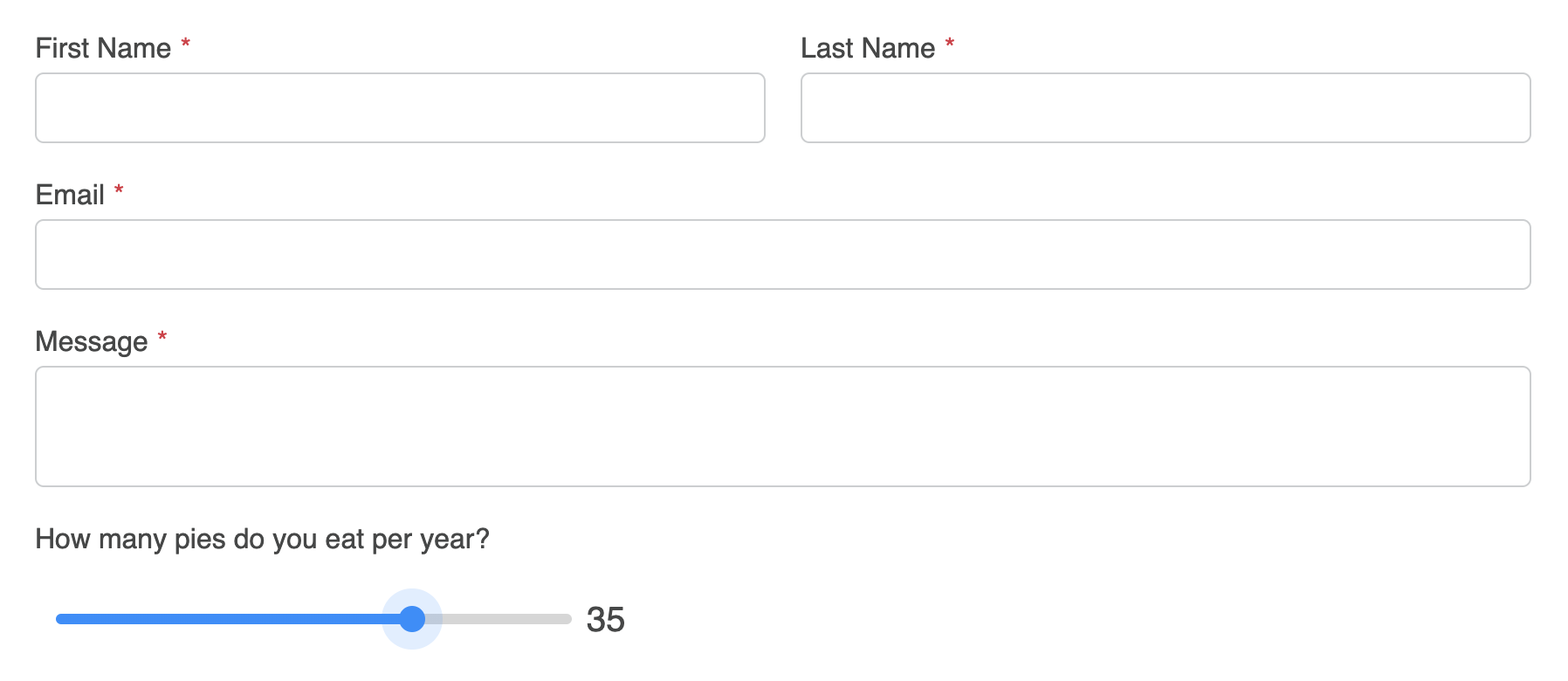
TIP
Please see MDN Web Docs for more information about Range input elements.



