This document is for an older version of
Calendar
.
View latest version →
Overview
Managing Calendars
Calendar allows you to group your events into calendars, very similar to popular calendaring apps like Apple Calendar and Google Calendar. Calendars can be customized to have their own fields / field layouts and calendar color.
Overview
The calendar area in the control panel displays a list of all existing calendars. You can update or remove existing ones, as well as create new ones here.
WARNING
Removing calendar(s) will also permanently remove ALL associated events!
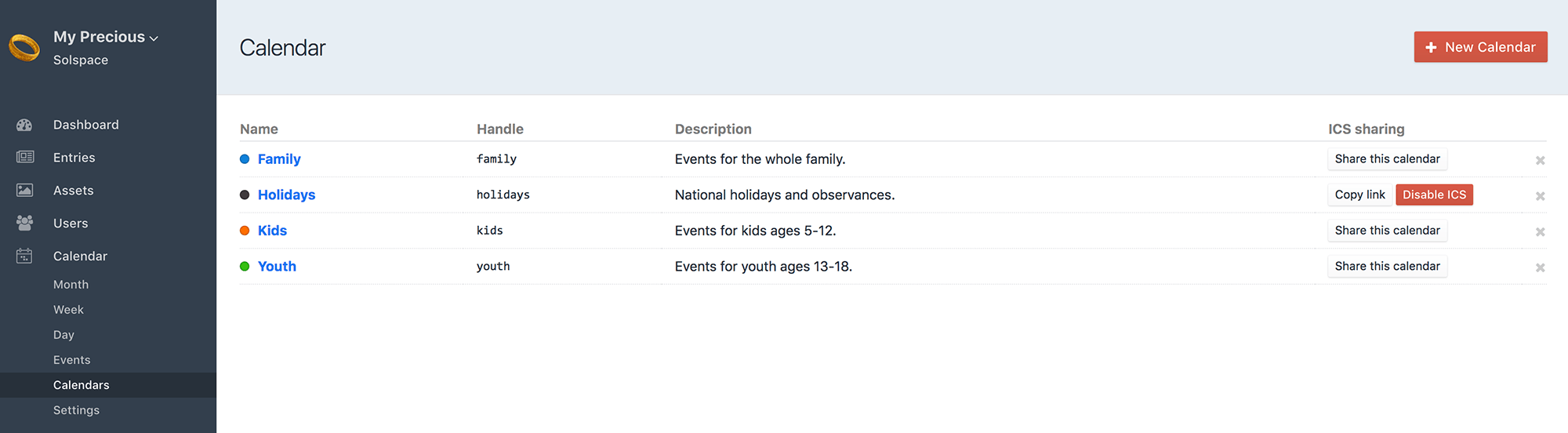
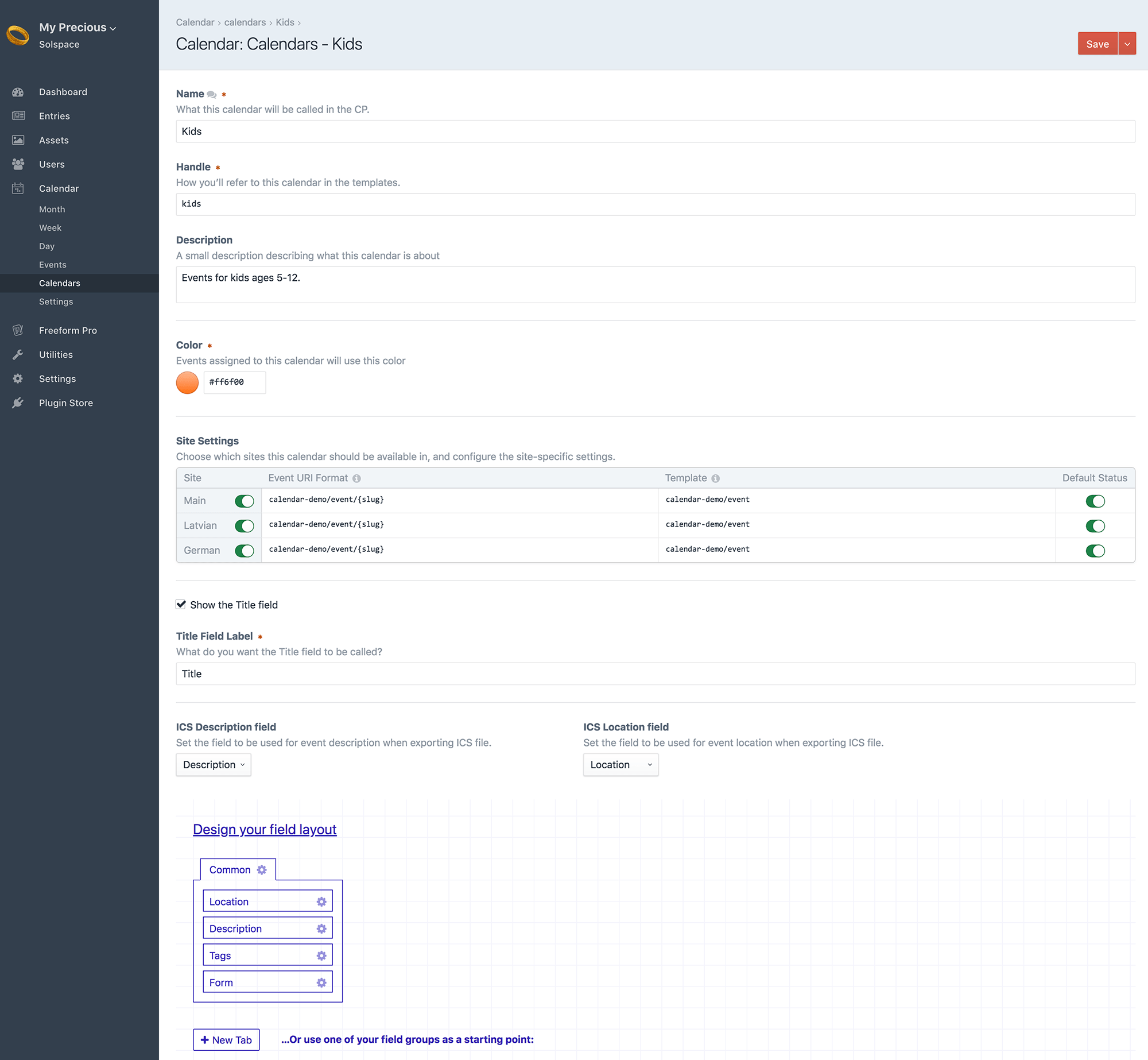
Calendars allow you to set the following data for each one:
Name
The name of the calendar that will be visible everywhere.
Handle
The name you'll use when referring to the calendar in your templates. Auto-generated from the Name field.
Description
The description of the calendar. Can be accessed in your templates.
Color
The unique color for each calendar. Choose from picker (Calendar also automatically internally generates a lighter and darker version of this color for use in control panel and front end templates)
Site Setting
Enable this to set up automatic routing of URL's for your events. Enabling this will also allow you to use the Live Preview feature.
TIP
The templates will look for event., not entry. (e.g. event.title, not entry.title).
- Event URI Format - what the event URLs should look like. You can include tags that output event properties, such as
{slug}or{postDate|date("Y")}. - Template - the template to use when an event's URL is requested.
Show the Title field
Uncheck this to set your own title format, auto-generated from other field(s).
- Title Format - What the auto-generated event titles should look like. You can include tags that output entry properties, such as
{myCustomField}.
Allow Repeating Events Pro
Disable this option to allow only single occurrence events for this calendar.
Forced ICS Event Timezone Pro
Choose a timezone that will be forced upon exported ICS event dates. Default is Floating Timezone (recommended), which means no timezone.
WARNING
ICS subscriptions currently do not work correctly for Google Calendar when using Floating Timezone. The issue is that there's a "bug" or at least oddity in the way Google Calendar handles events with floating dates compared to all other calendaring apps. Google does not to conform to iCal standards for this. You can work around this by setting the Forced ICS Event Timezone setting to a real timezone.
ICS Description field Pro
Set the custom field which is used for event description in ICS exports.
ICS Location field Pro
Set the custom field which is used for event location in ICS exports.
Design Field Layout
Works just like regular Craft field layouts. Simply create how you want your event publishing experience to be. Layouts are unique per Calendar.
Calendars also include an option to share calendars with a publicly accessible ICS subscription URL (Pro), allowing users to subscribe (one way sync) their calendaring app to your sites' calendar(s). To enable this, click on the Share this calendar button next to the applicable calendar(s) on the list view of calendars. Once enabled, you can then copy the ICS URL and share it with whoever you wish (admins, show it publicly, etc).



