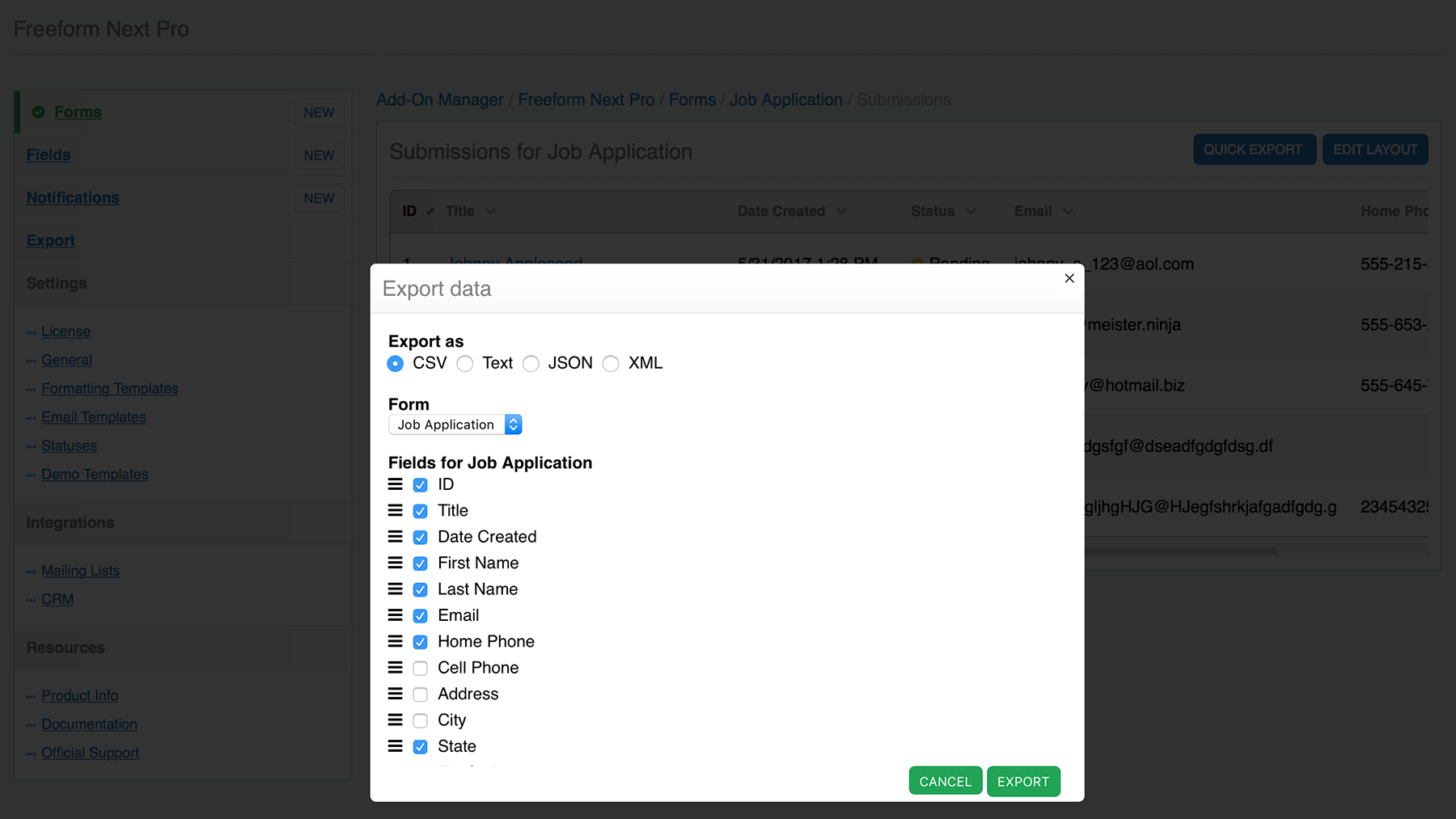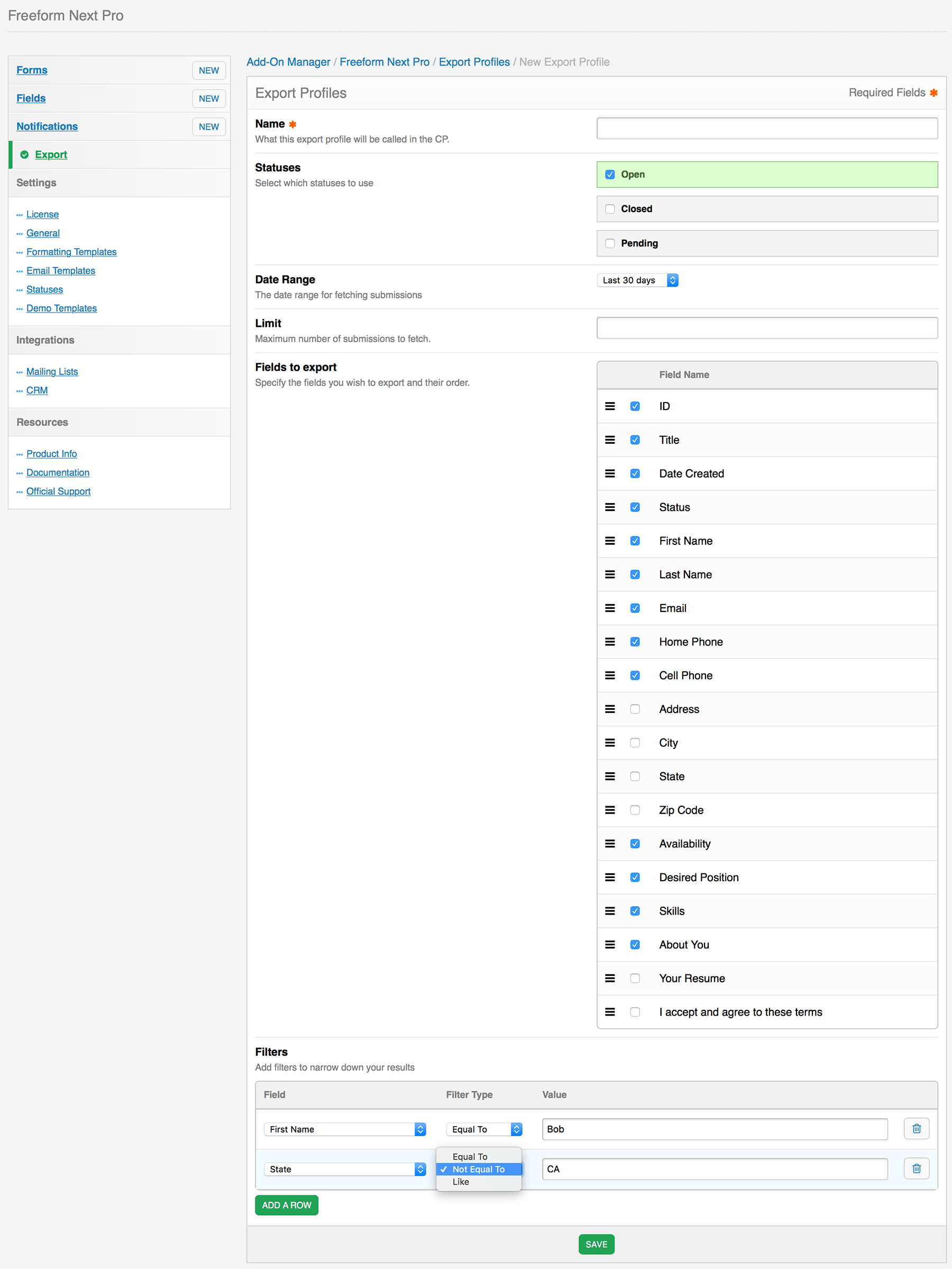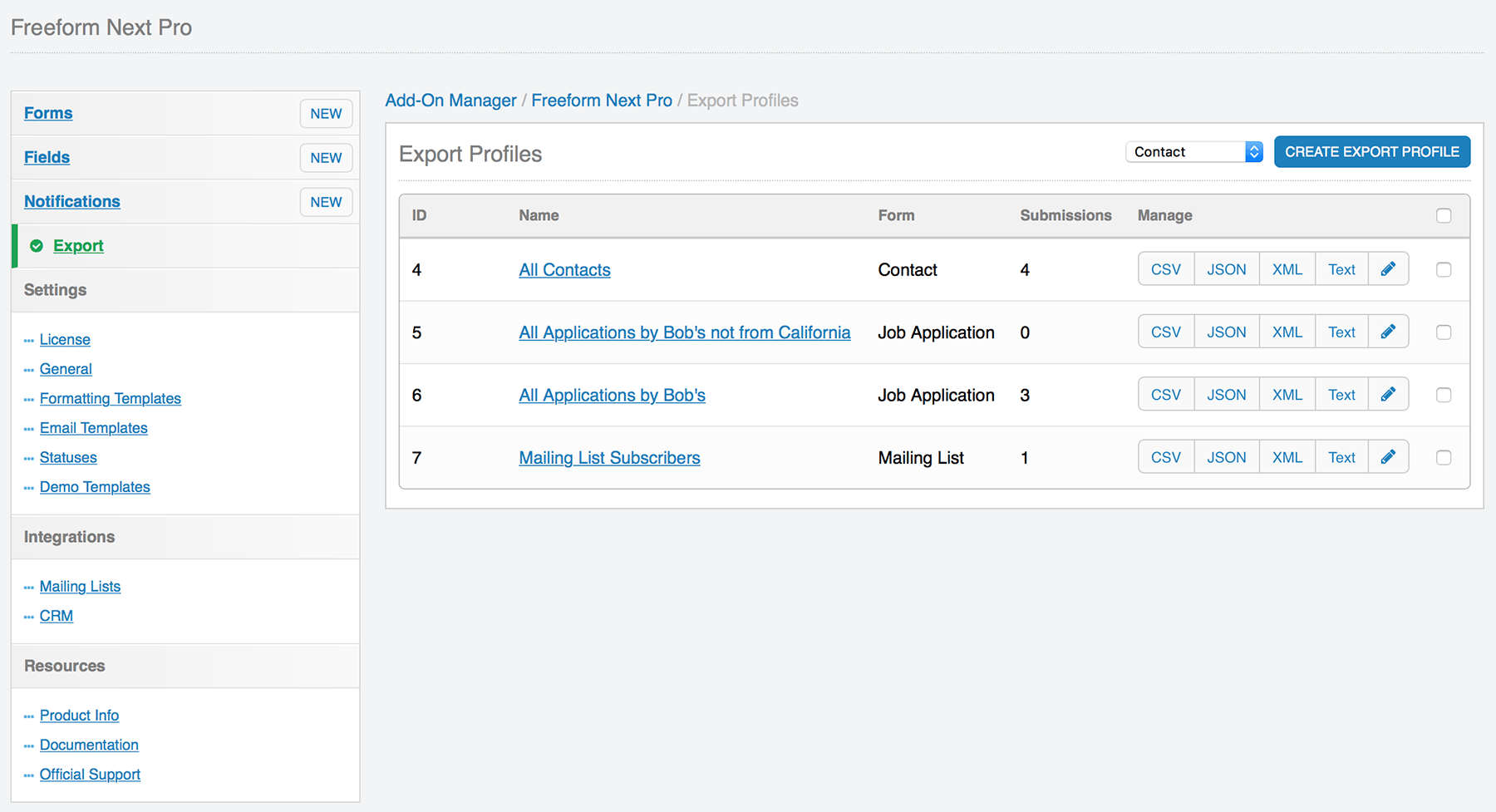This document is for an older version of
Freeform
.
View latest version →
Exporting
Freeform includes 3 options for exporting (2 of which are Pro only):
Quick Export (Pro)
Freeform Pro's Quick Export feature displays inside the Submissions page of the Freeform control panel. Clicking the Quick Export button at the top of the page allows you to export all submissions for a given form, in your choice of CSV, Text, JSON or XML. You can then exclude whichever fields you don't want exported.
Export Profiles (Pro)
Freeform Pro's Export Profiles feature allows admins to create more complex pre-defined export profiles that can be run by any user with proper permissions at any time. Options for export profiles are as follows:
- Name
- Create an intuitive name of the profile that is easy for your clients / administrators to figure out.
- Statuses
- Select which statuses, if any, to filter the results by.
- Date Range
- Select a date range, if any, you want the results limited by. Current options are:
- None
- Today
- Yesterday
- Last 7 days
- Last 30 days
- Last 365 days
- Select a date range, if any, you want the results limited by. Current options are:
- Limit
- Maximum number of submissions the export should generate.
- Fields to Export
- Select the fields you'd like to be included and rearrange their order.
- Filters
- Add filters to narrow down your results.
- Select a field name and check if it's Equal to / Not equal to / Like a value specified.
- Specify as many filters as you wish.
Once export profile(s) exist users can export submissions in their choice of CSV, Text, JSON or XML.
Basic CSV Export
The Lite and Express editions of Freeform include CSV exporting functionality.
To export all of your Freeform submissions:
- For the form you'd like to export, click on the submissions count in the Submissions column of the forms list.
- At the top right of the page, click the Export CSV button.
- Currently you can only export ALL submissions.