This document is for an older version of
Calendar
.
View latest version →
Plugin Settings
Solspace Calendar allows you extra customization of your event management experience. To adjust your settings, click the Settings menu item while in the Solspace Calendar plugin, or go to Settings > Plugins > Calendar and click the settings cog icon.
License
- License key #
- This isn't a required field, but it allows you to keep track of your licenses easier. Simply enter the Calendar license key you received here.
General Settings
- Display Mini Calendar & Calendars list in Month/Week/Day views? #
- Displays a side menu with mini calendar and list of calendars, allowing you to filter your event results.
- Include Disabled Events in Month/Week/Day views? #
- Events that are disabled will be displayed in the views with faded styles.
- Allow new events to be created in Month/Week/Day views? #
- Allows all users with event creation privileges to use the Quick Create event feature.
- Restrict users to editing their own events only? #
- Users (excluding Admins) with event creation privileges will only be able to edit or delete their own events.
- Default View #
- The default page to go to when clicking the Calendar nav item. Option are:
- Month view
- Week view
- Day view
- Events
- Calendars
- The default page to go to when clicking the Calendar nav item. Option are:
- Hide "Install Demo" alert message? #
- Hides the alert message suggesting to install demo templates when this setting is enabled.
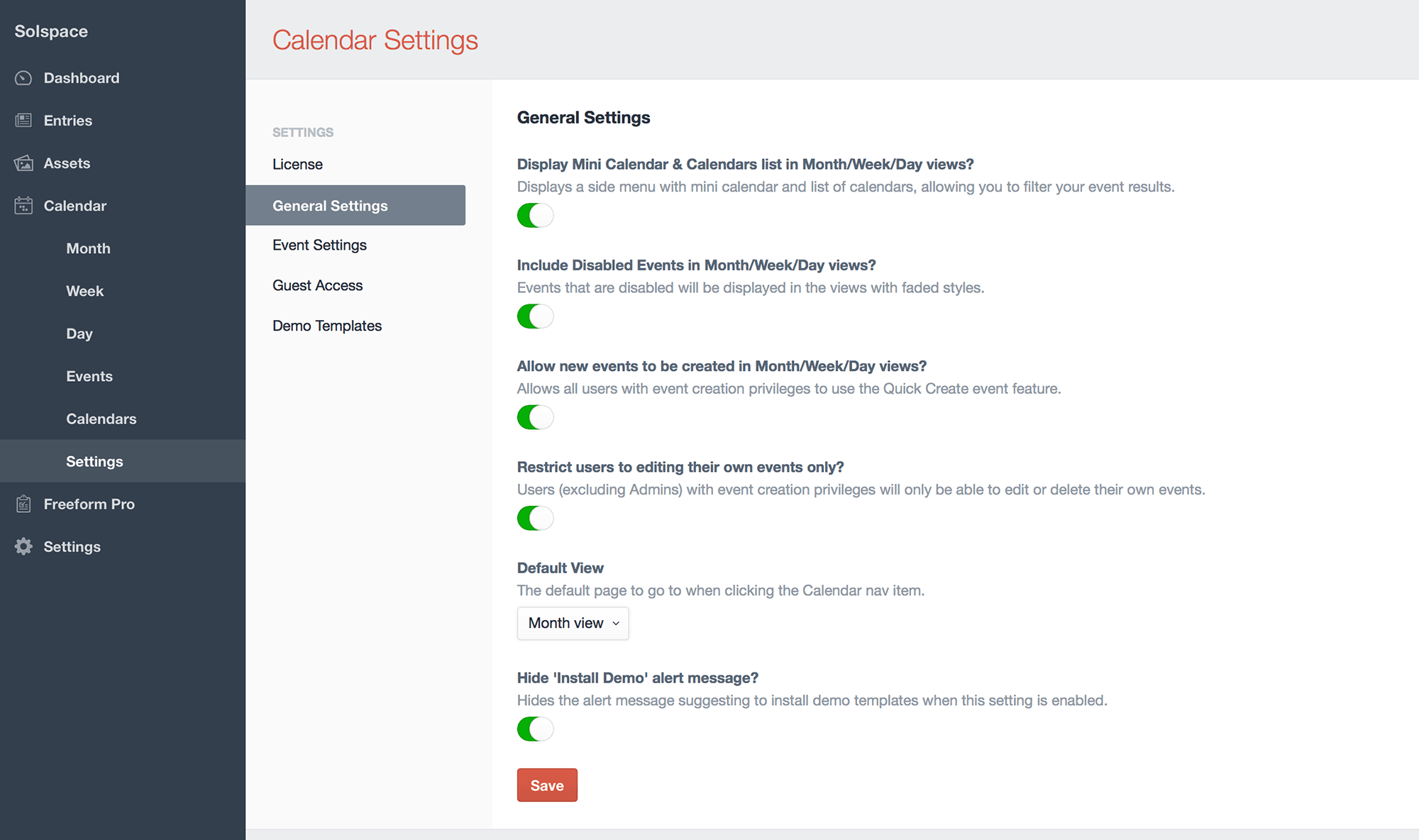
Event Settings
- Default Event Duration #
- The default event time duration for fieldtype, in minutes. When event Start Time is selected, this number of minutes will automatically be added to that time for End Time field.
- Time Interval #
- The time picker interval for fieldtype, in minutes. The Start Time and End Time field time pickers will contain a list of times of the day by this interval.
- Select 'All Day' by default? #
- When enabled, when creating new events the 'All Day' option will be selected by default.
- Date Overlap Threshold #
- Specify the amount of hours in the next day which are still considered as those of the previous day. This prevents late night events from showing up the next day for calendars in control panel and front end.
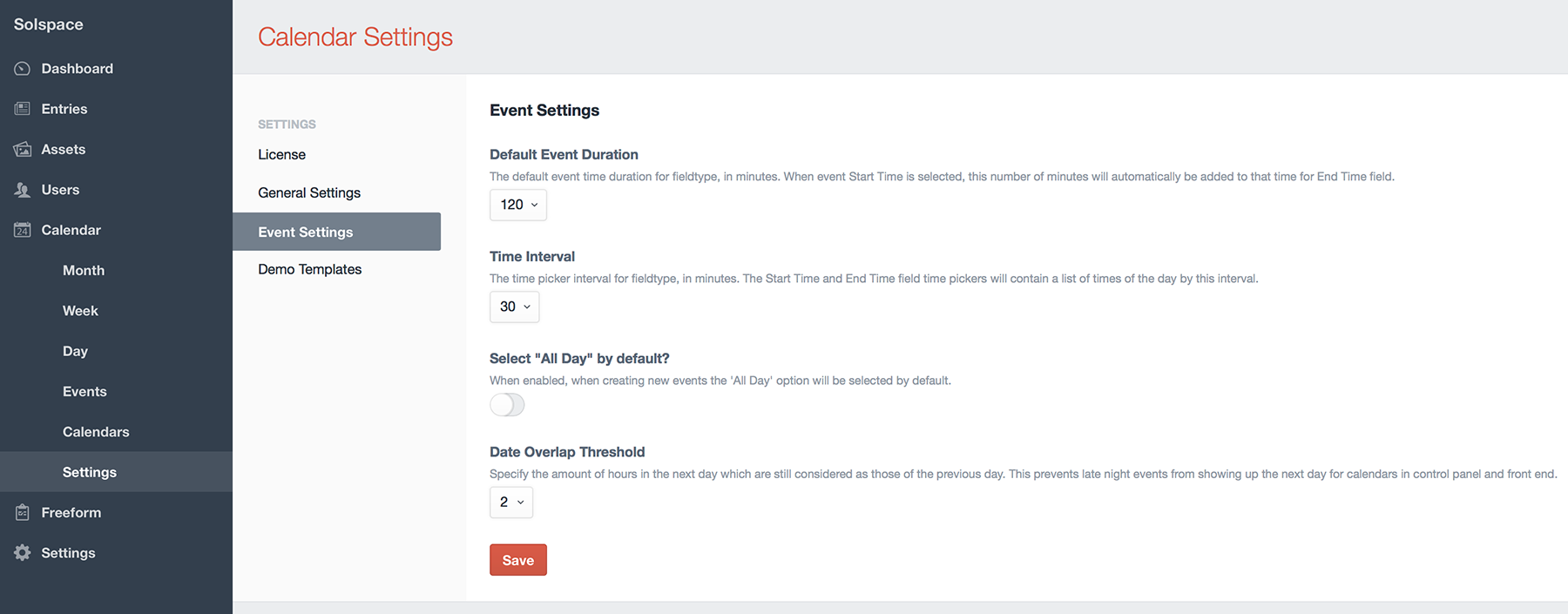
Guest Access
- Allow Guest Access on Front End? #
- Enable this to allow guests to post events to specific calendars on the front end.
- Allowed Calendars #
- Select which calendars Guests should have access to create events for on the front end.
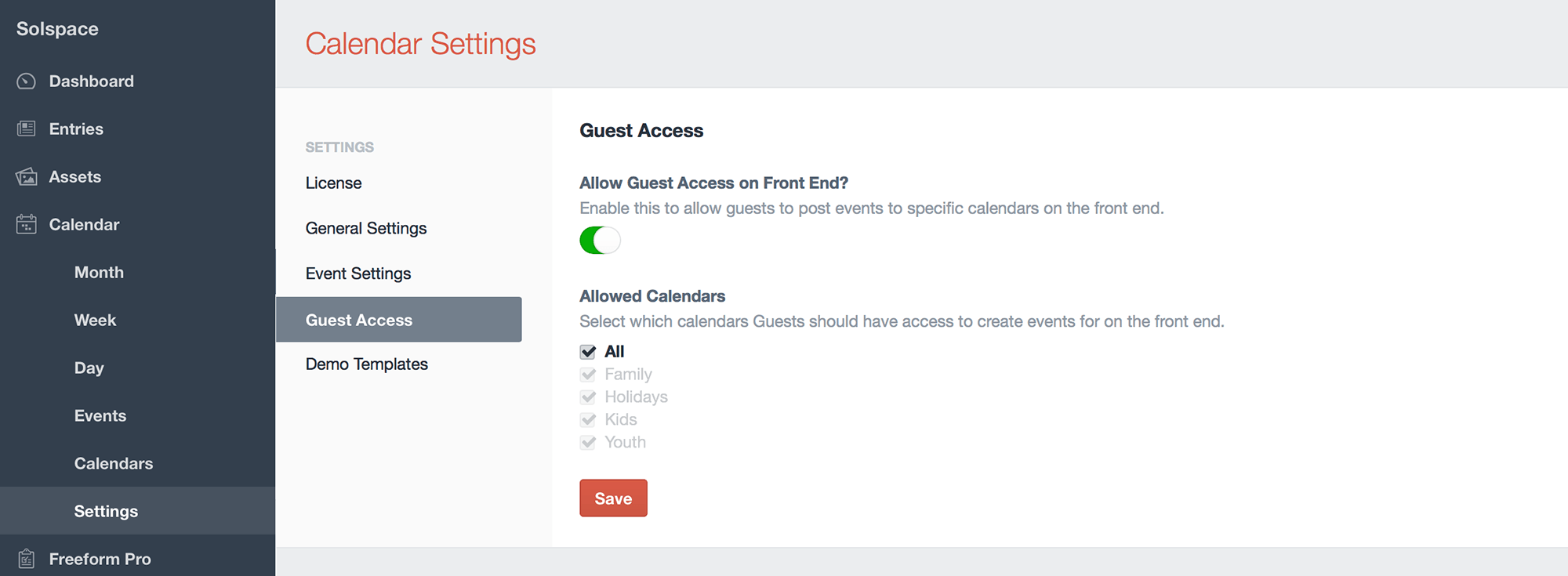
Demo Templates
- Allows you to install the Demo Templates to get Calendar up and running on the front end with just a couple clicks!



