This document is for an older version of
Calendar
.
View latest version →
Setup
Plugin Settings
Solspace Calendar allows you extra customization of your event management experience. To adjust your settings, click the Settings menu item while in the Calendar plugin, or go to Settings > Plugins > Calendar and click the settings link.
If you wish to override these settings with a config file, please see the Project Config documentation.
- General Settings
- Custom Plugin Name
- Week Starting Day
- Time Format
- Display Mini Calendar & Calendars list in Month/Week/Day views?
- Include Disabled Events in Month/Week/Day views?
- Allow new events to be created in Month/Week/Day views?
- Restrict users to editing their own events only?
- Default View
- Hide "Install Demo" alert message?
- Event Settings
- Guest Access
- Demo Templates
- Console Commands
General Settings
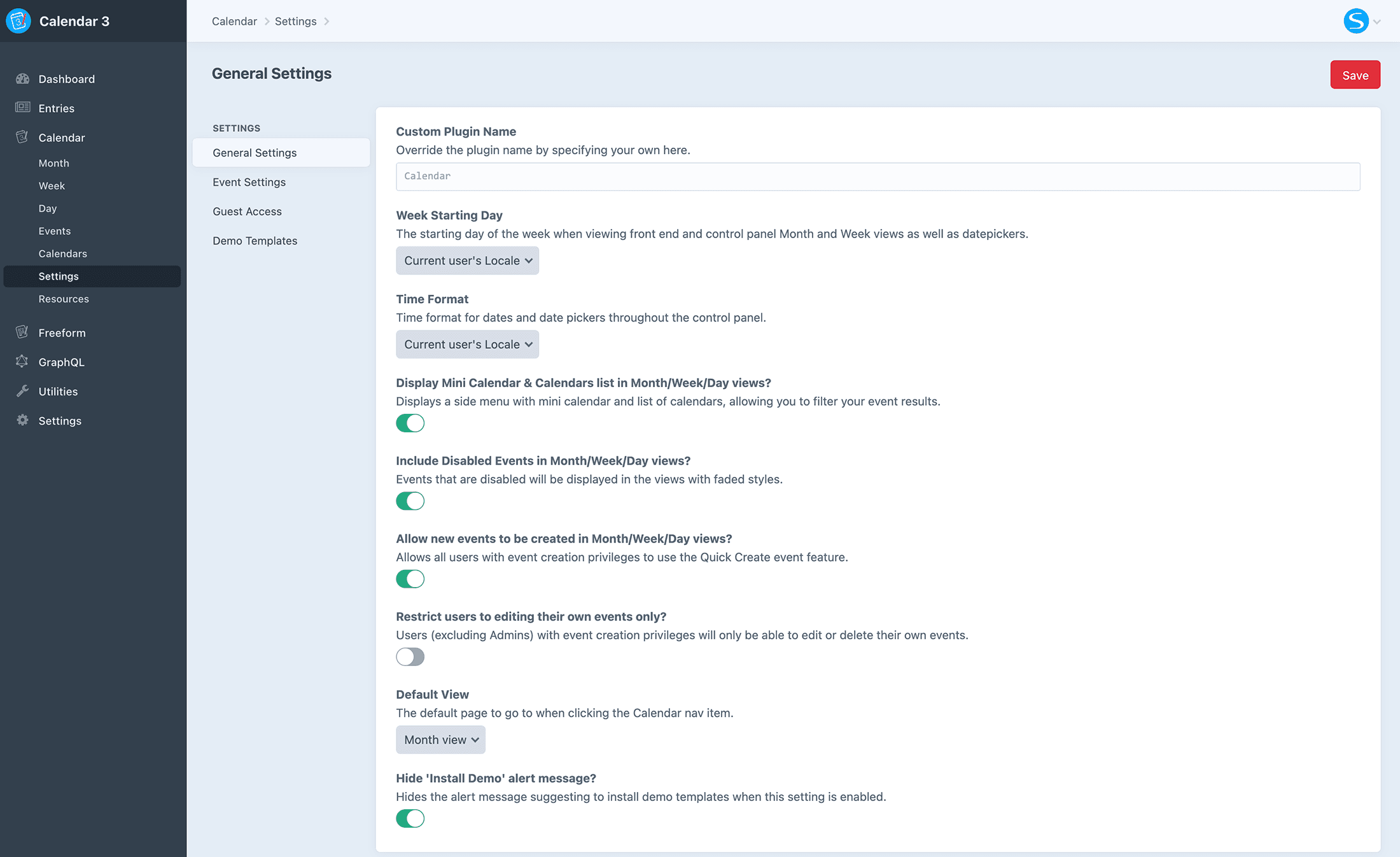
Custom Plugin Name Pro
Override the plugin name by specifying your own here.
Week Starting Day
The starting day of the week when viewing front end and control panel Month and Week views as well as datepickers. Default is Current user's Locale, meaning that Calendar will display the first day of the week depending on the currently logged in user.
Options are:
- Current user's locale
- Sunday
- Monday
- Tuesday
- Wednesday
- Thursday
- Friday
- Saturday
Time Format 3.3.0+
Time format for dates and date pickers throughout the control panel. This allows you to override what all users see instead of it varying between each user's locale.
Options are:
- Current user's locale
- 12-hour format
- 24-hour format
Display Mini Calendar & Calendars list in Month/Week/Day views?
Displays a side menu with mini calendar and list of calendars, allowing you to filter your event results.
Include Disabled Events in Month/Week/Day views?
Events that are disabled will be displayed in the views with faded styles.
Allow new events to be created in Month/Week/Day views?
Allows all users with event creation privileges to use the Quick Create event feature.
Restrict users to editing their own events only?
Users (excluding Admins) with event creation privileges will only be able to edit or delete their own events.
Default View
The default page to go to when clicking the Calendar nav item. Options are:
- Month view
- Week view
- Day view
- Events
- Calendars
Hide "Install Demo" alert message?
Hides the alert message suggesting to install demo templates when this setting is enabled.
Event Settings
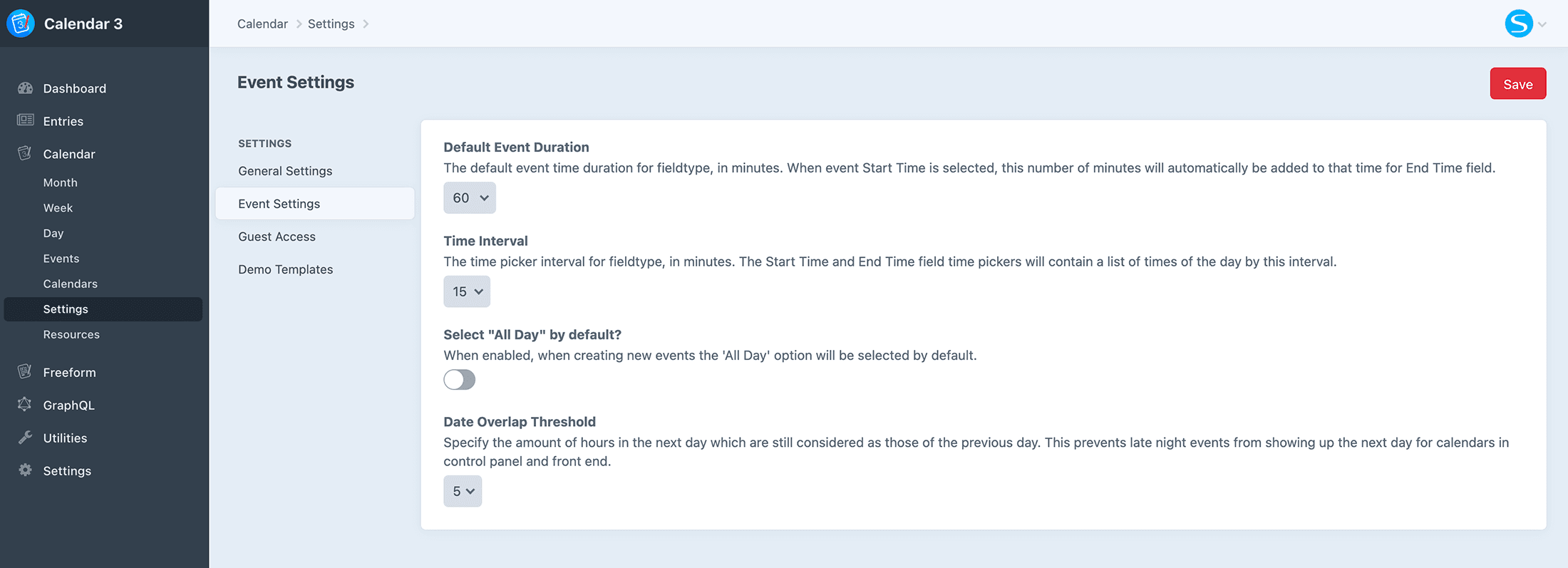
Default Event Duration
The default event time duration for fieldtype, in minutes. When event Start Time is selected, this number of minutes will automatically be added to that time for End Time field.
Time Interval
The time picker interval for fieldtype, in minutes. The Start Time and End Time field time pickers will contain a list of times of the day by this interval.
Select 'All Day' by default?
When enabled, when creating new events the 'All Day' option will be selected by default.
Date Overlap Threshold
Specify the amount of hours in the next day which are still considered as those of the previous day. This prevents late night events from showing up the next day for calendars in control panel and front end.
Guest Access
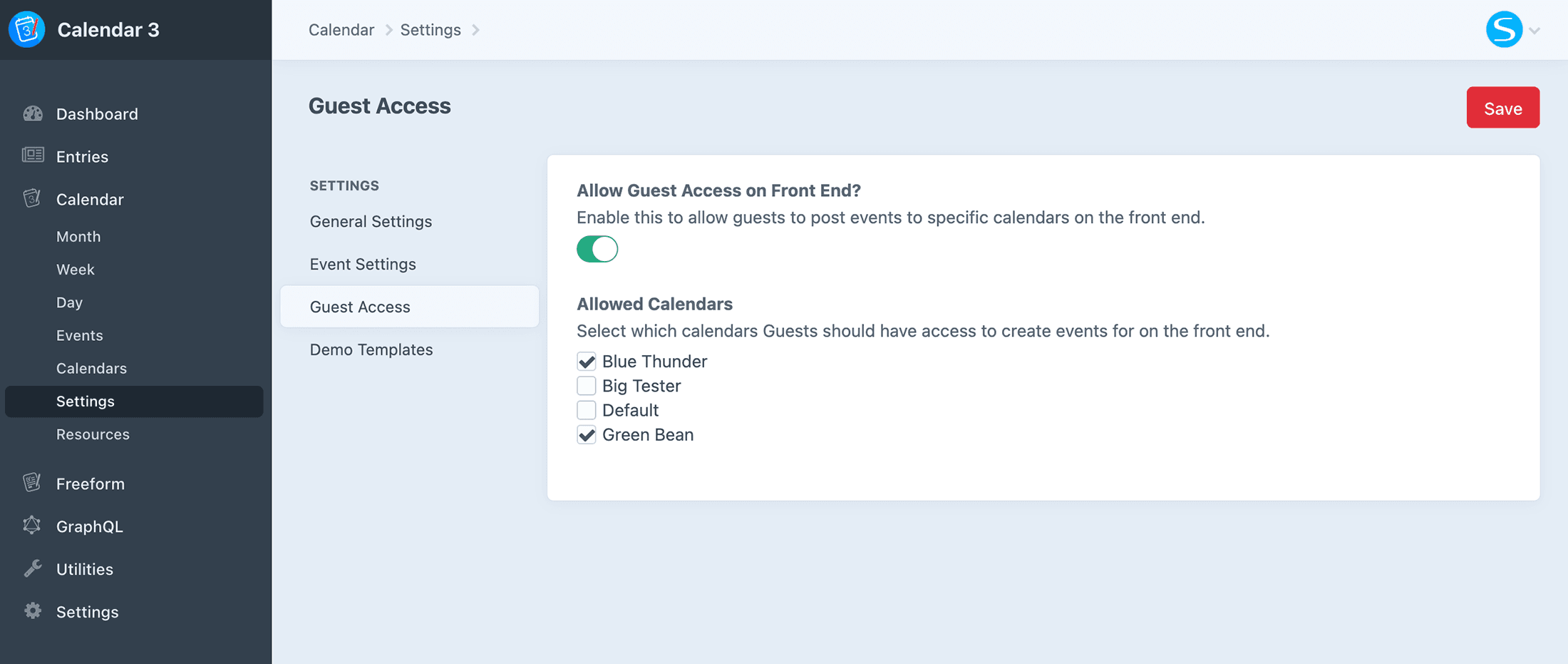
Allow Guest Access on Front End?
Enable this to allow guests to post events to specific calendars on the front end.
Allowed Calendars
Select which calendars Guests should have access to create events for on the front end.
Demo Templates
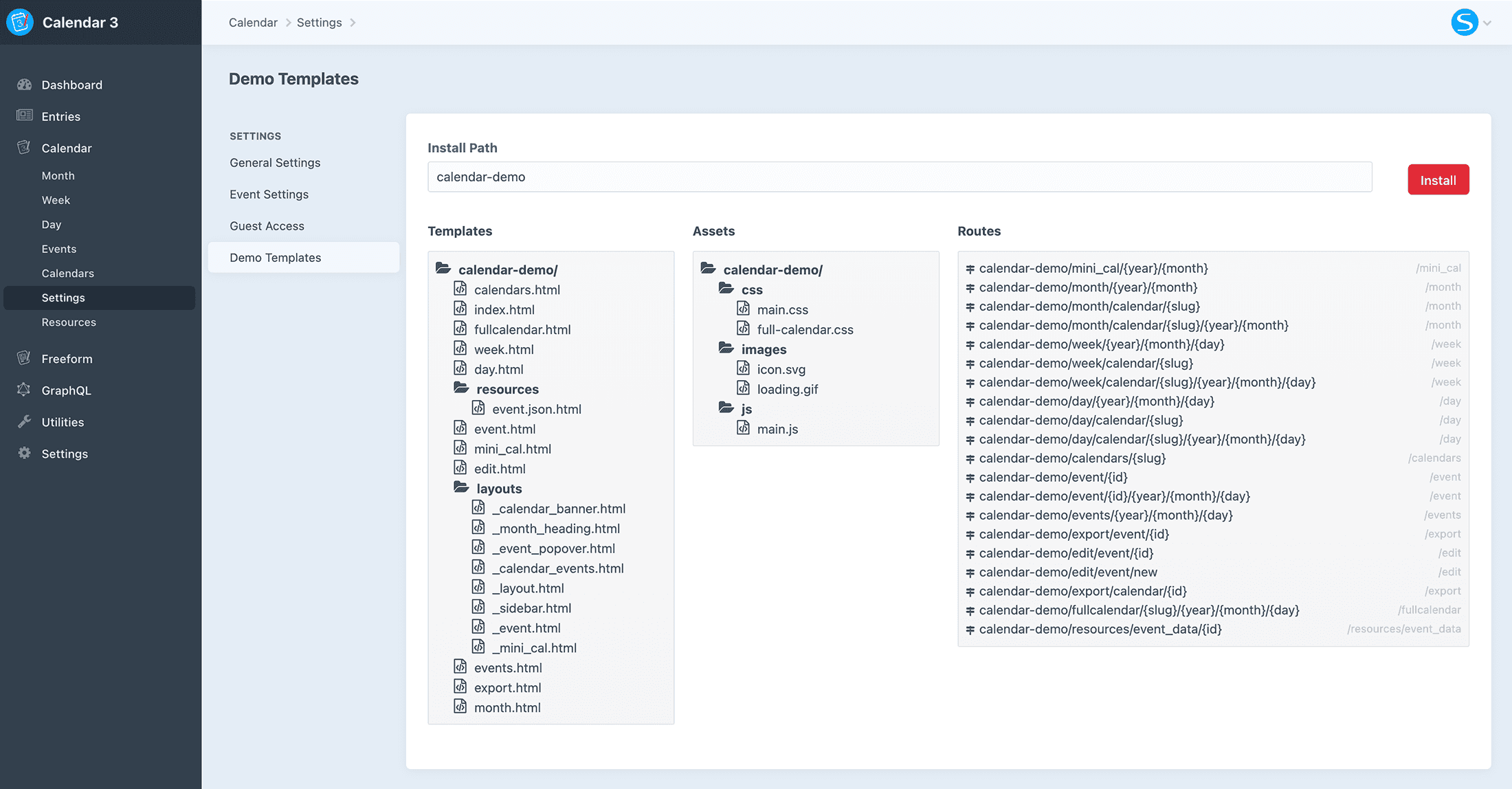
Allows you to install the Demo Templates to get Calendar up and running on the front end with just a couple clicks!
Console Commands 3.0.4+
If you need to resave all Calendar events, you can do so with the following CLI command: ./craft calendar/events/resave. Most of the arguments available to Craft's resave/entries command are available here too, so if you need to also update the Craft Search Index, be sure to add --update-search-index.
php craft calendar/events/resave --update-search-index