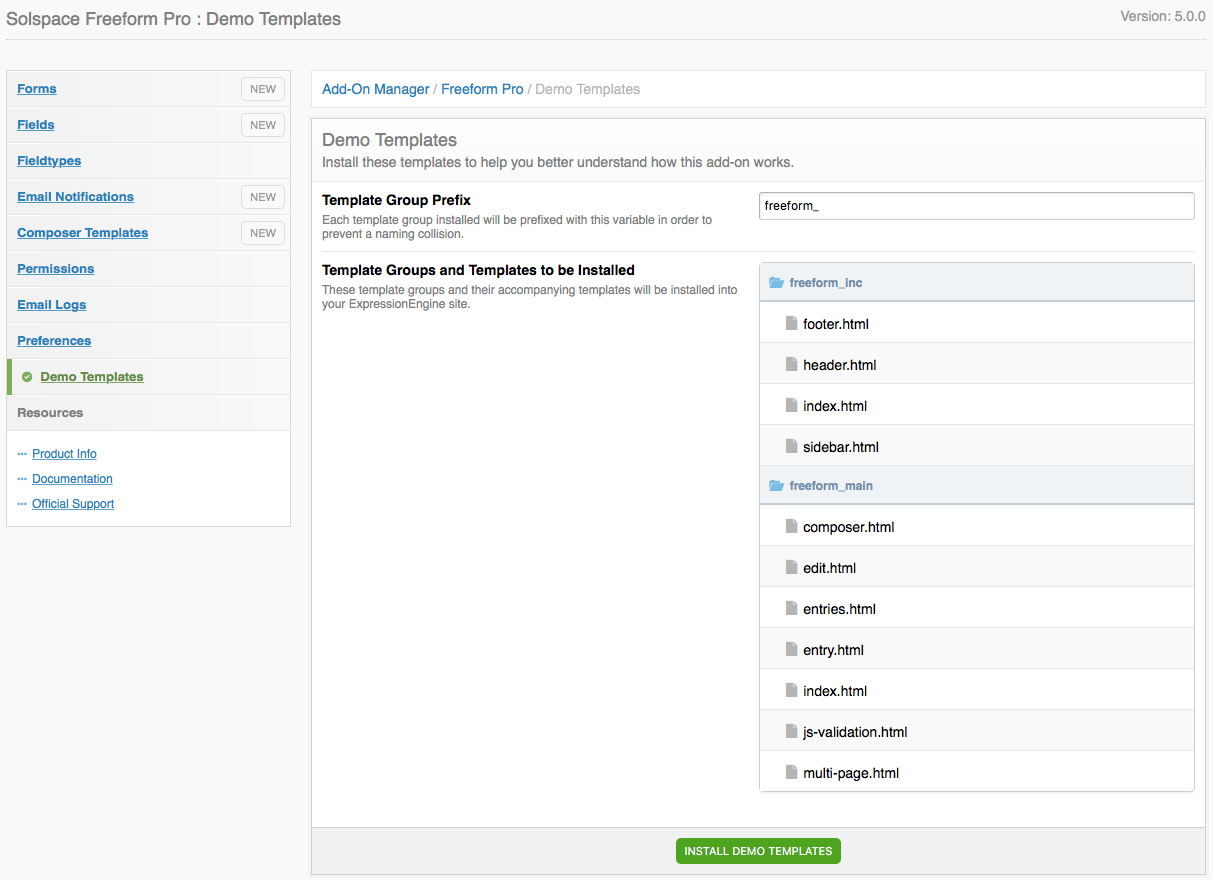This document is for an older version of
Freeform
.
View latest version →
Control Panel
The Freeform Classic Control Panel area allows you view submitted entries, create and edit fields and notification templates, and adjust preferences.
Forms
This page displays a list of all forms that have been created. There are a variety of controls available for use here, including viewing of all submitted entries, moderation tool, and quick links to edit the form, go to Composer directly, duplicate the form, or delete it.
Forms
The main Forms page gives you a quick overview of the forms you have and provides you with several links to administrate them.
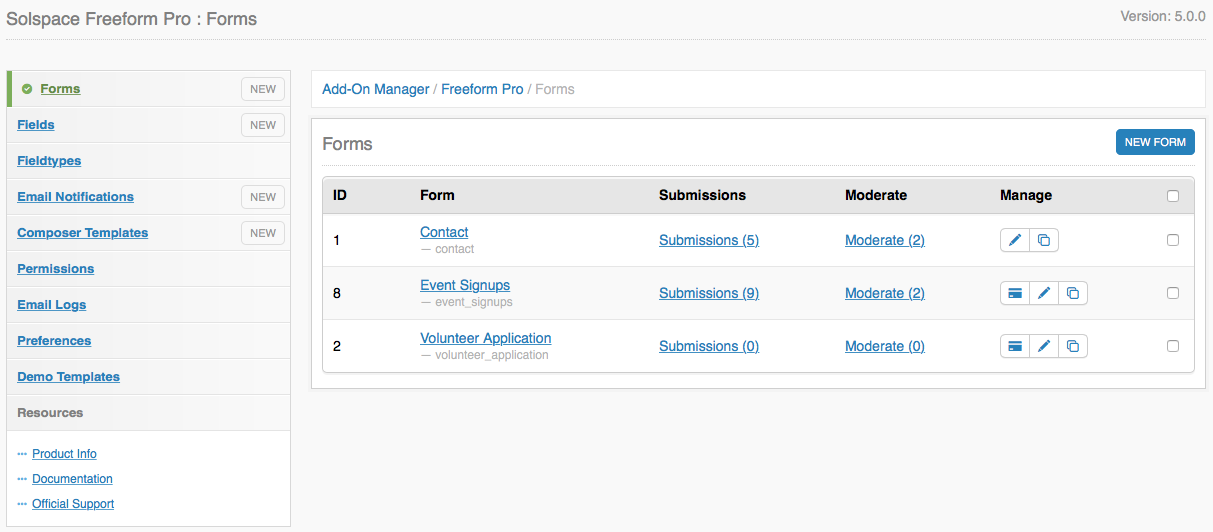
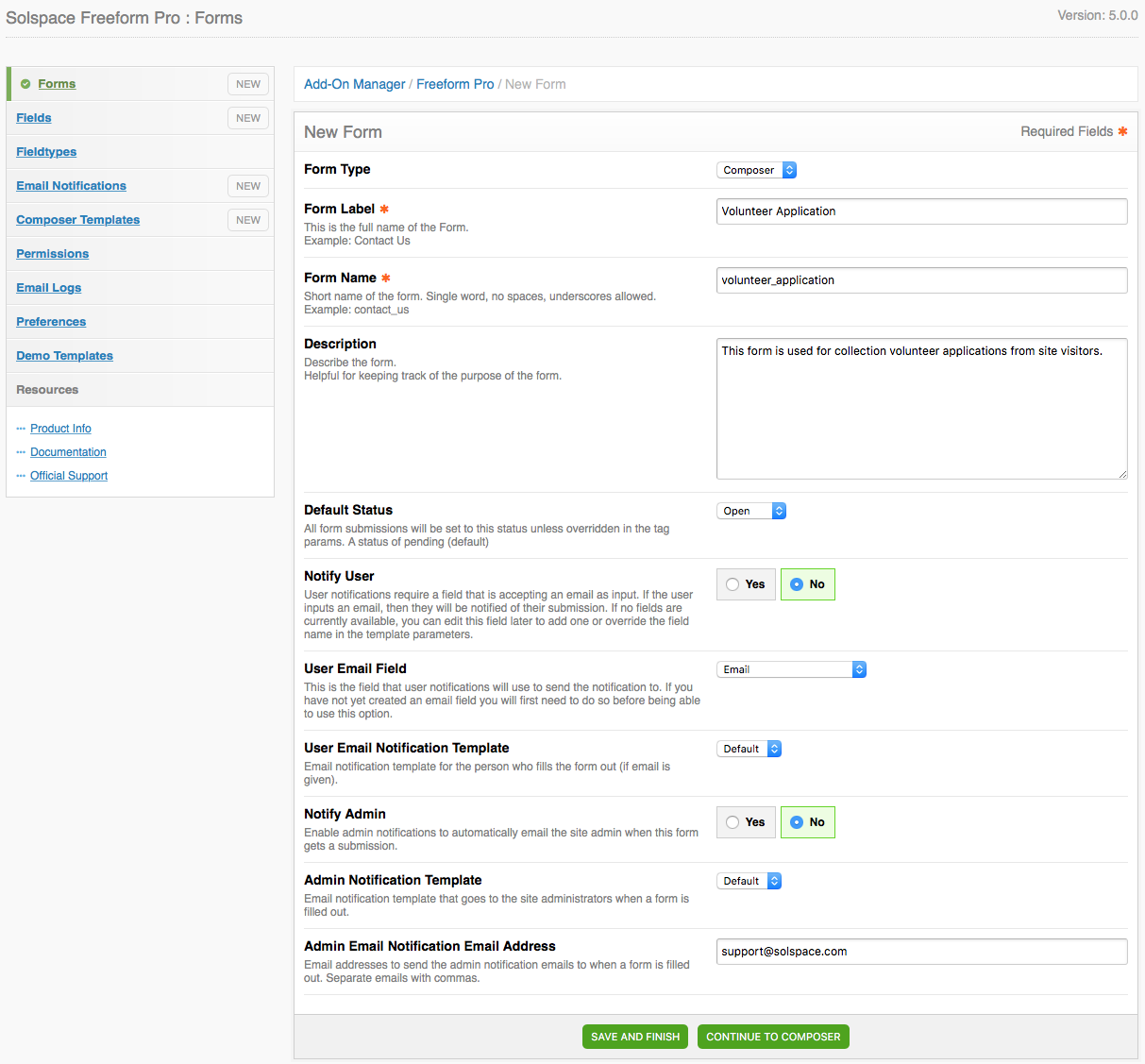
Composer
Freeform Classic includes Composer, which is a form building tool that allows you and/or your clients to easily create and update forms on the fly without having to know any HTML or edit EE templates!
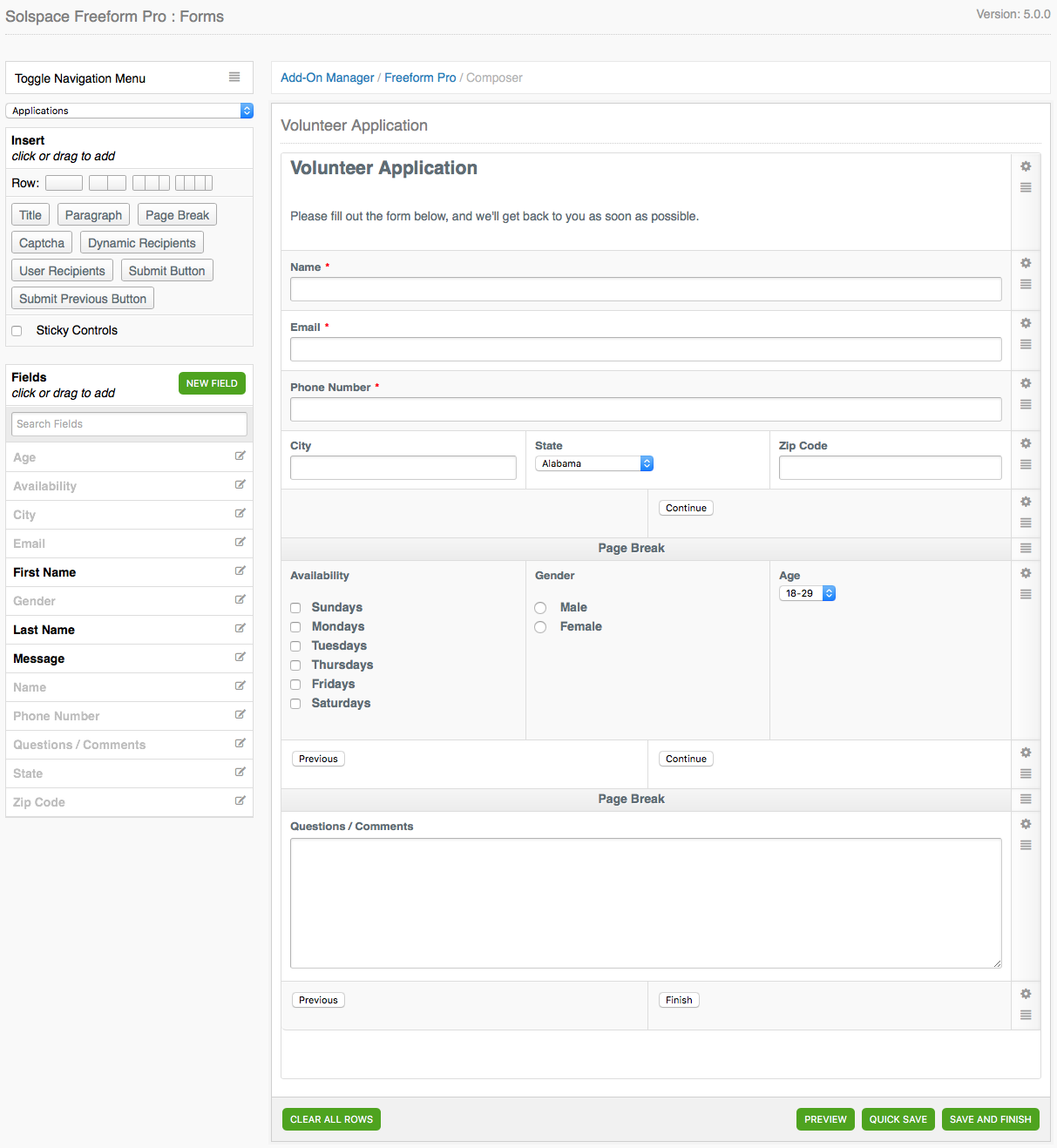
Entries
Included for each form is moderation and exporting tools. You can view all form submissions, search through them, and sort them as you please. You can even choose which fields to show in the entries table, and which order they are displayed in.
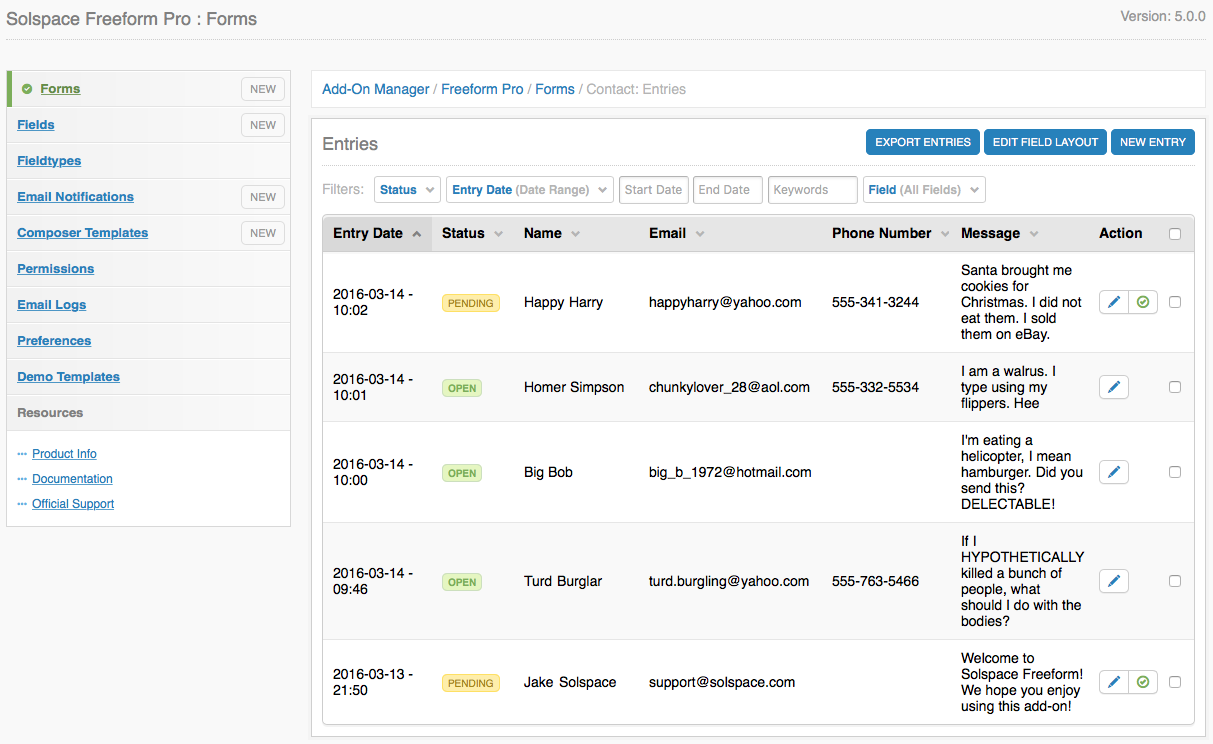
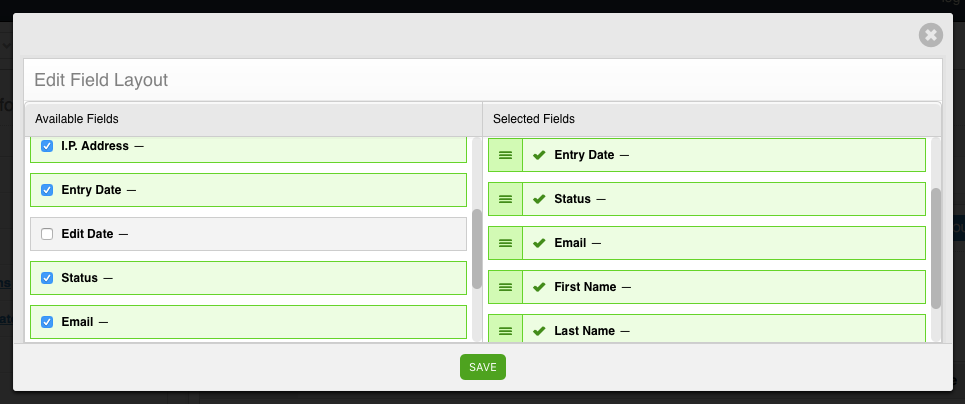
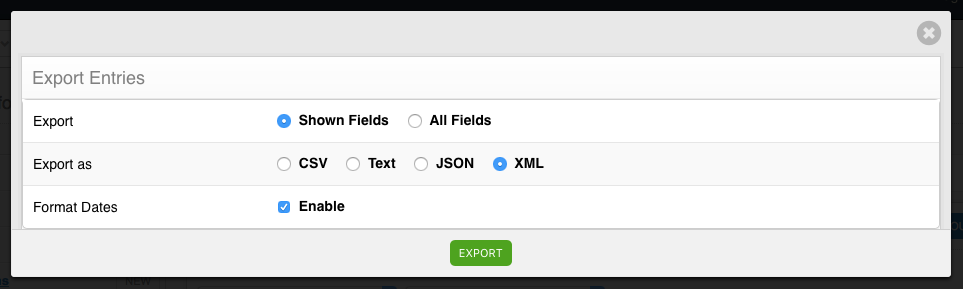
Fields
This is where you manage all Freeform Classic fields. You can create new fields or edit and delete any existing fields. During the creation of new fields or editing of existing ones, you can directly specify which form(s) you want the field to be available to. You can alternatively do the opposite, where you select the fields you want while creating or editing a form.
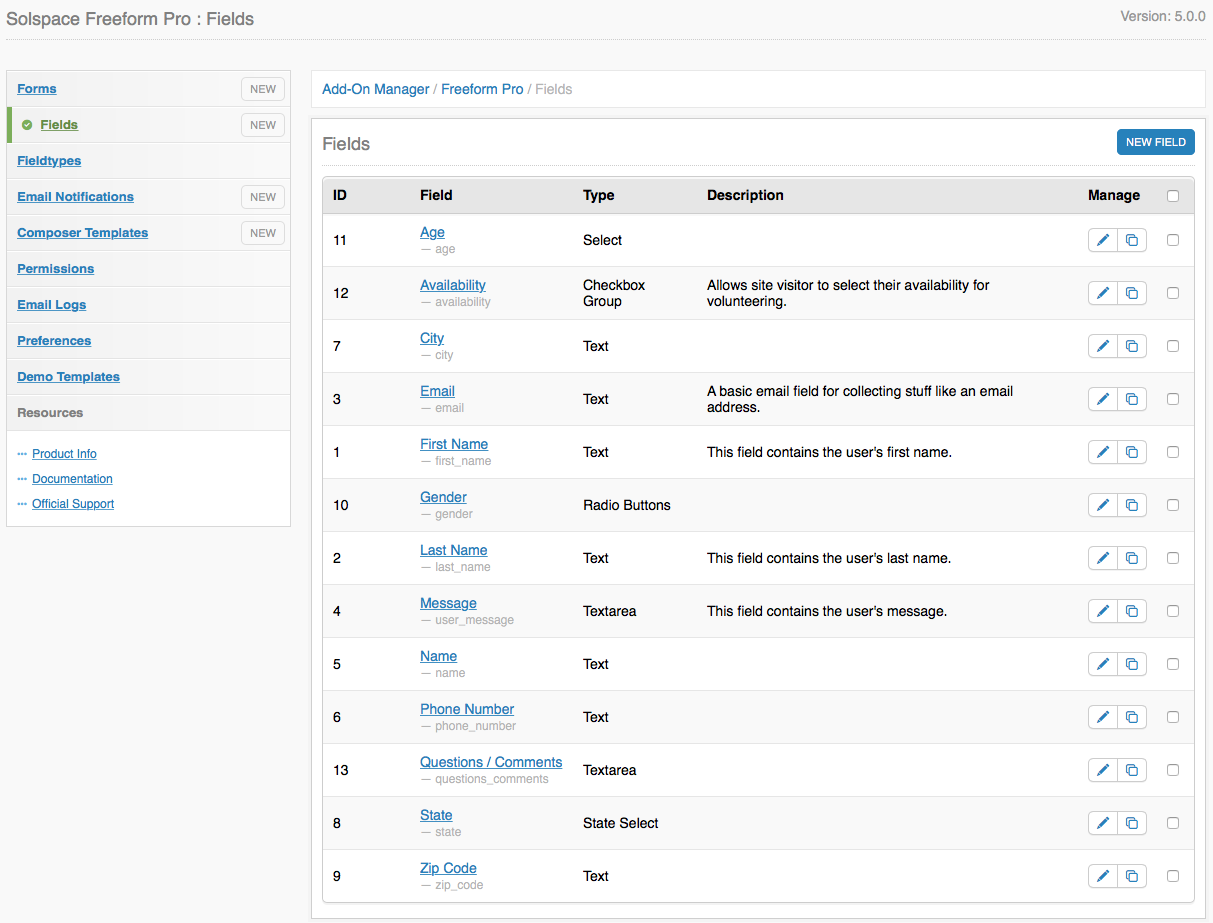
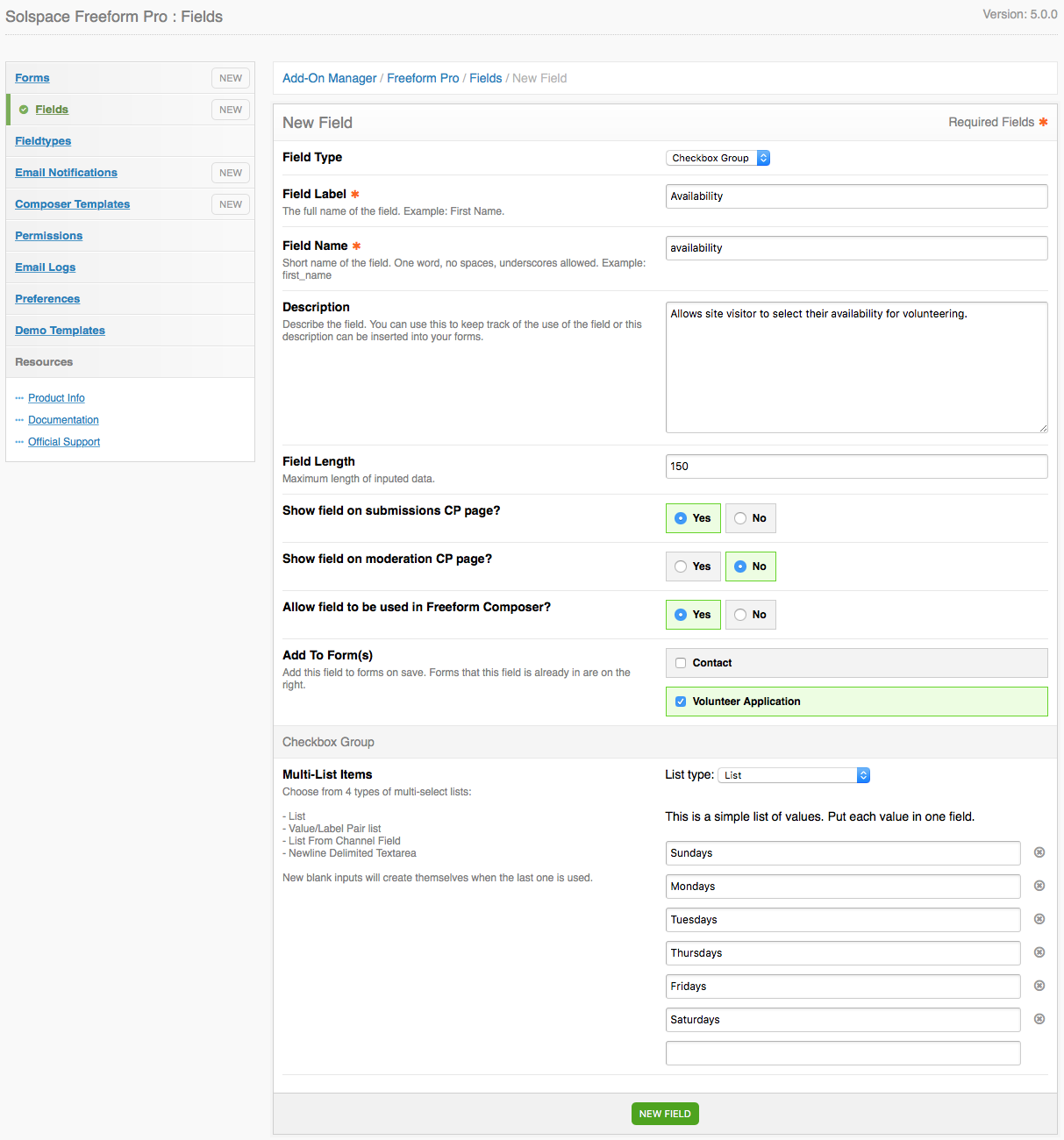
Field types
This is where you manage all Freeform Classic field types. By default, all of the Solspace default field types will be installed. You can uninstall any of these fields or install new fields from other third party developers at any time. If you wish to develop your own Freeform Classic custom field type, check out the Developer documentation.
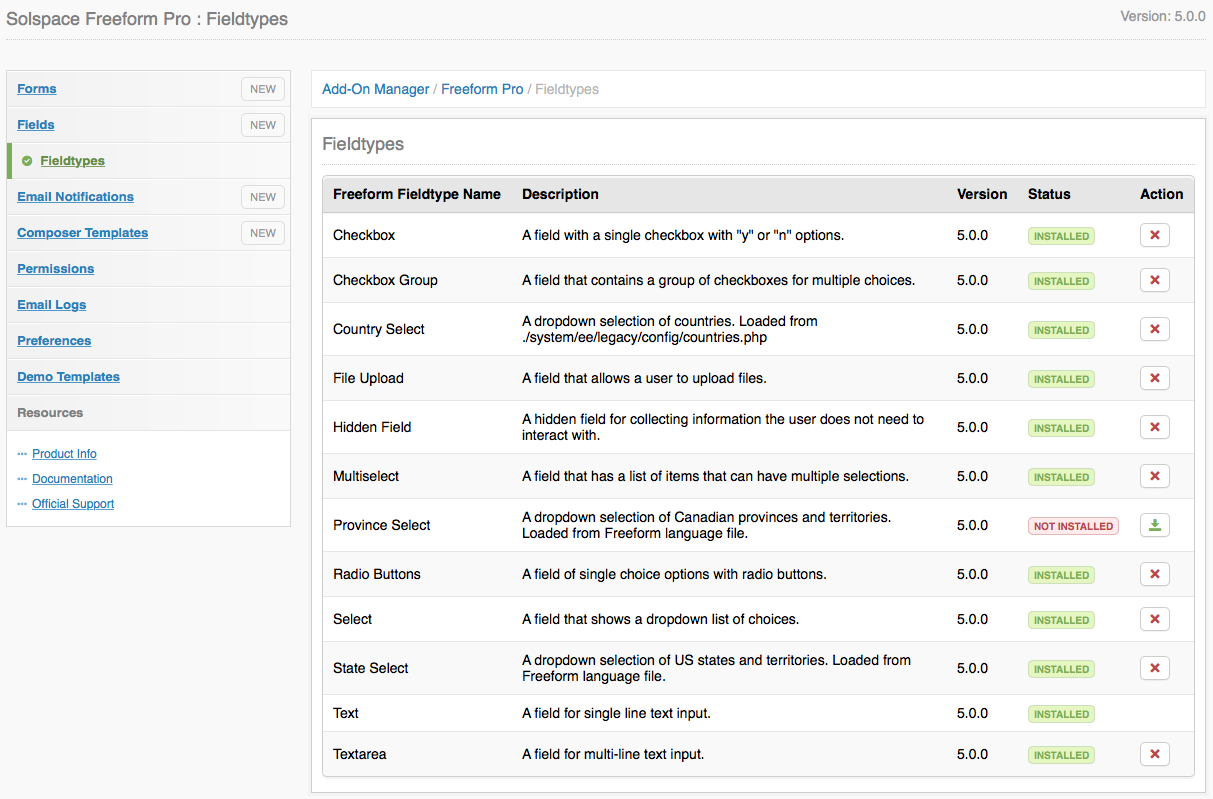
Email Notifications
This is where you manage all email notification templates. You can create new notification templates here and edit or delete all existing ones. Notification templates can be supplied as defaults on any type of form when creating or editing the form, or, can be called (or used as override) in your EE templates, using the appropriate parameters.
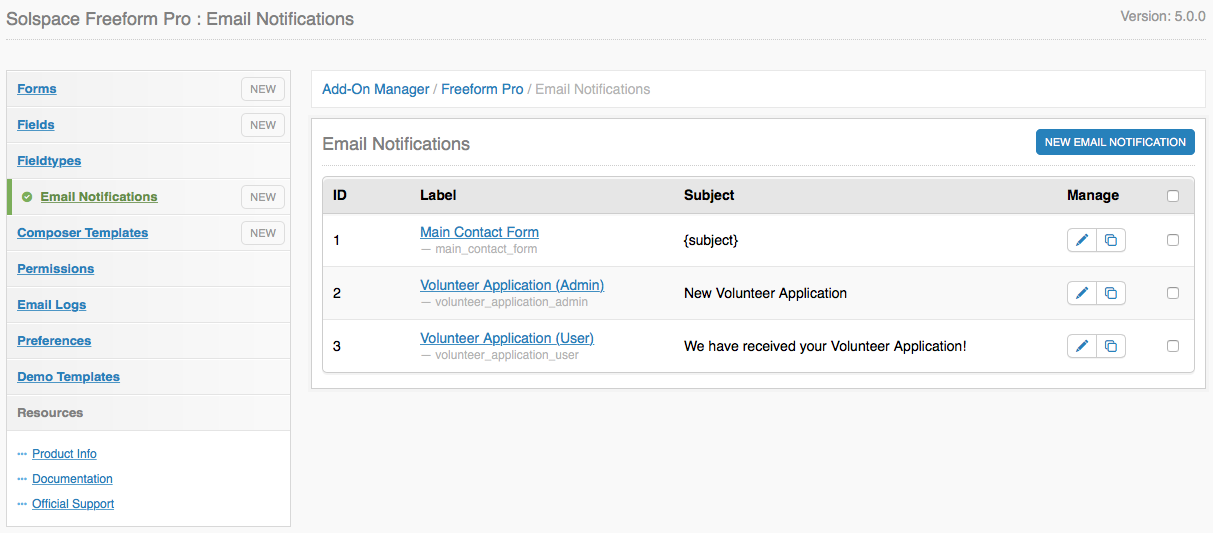
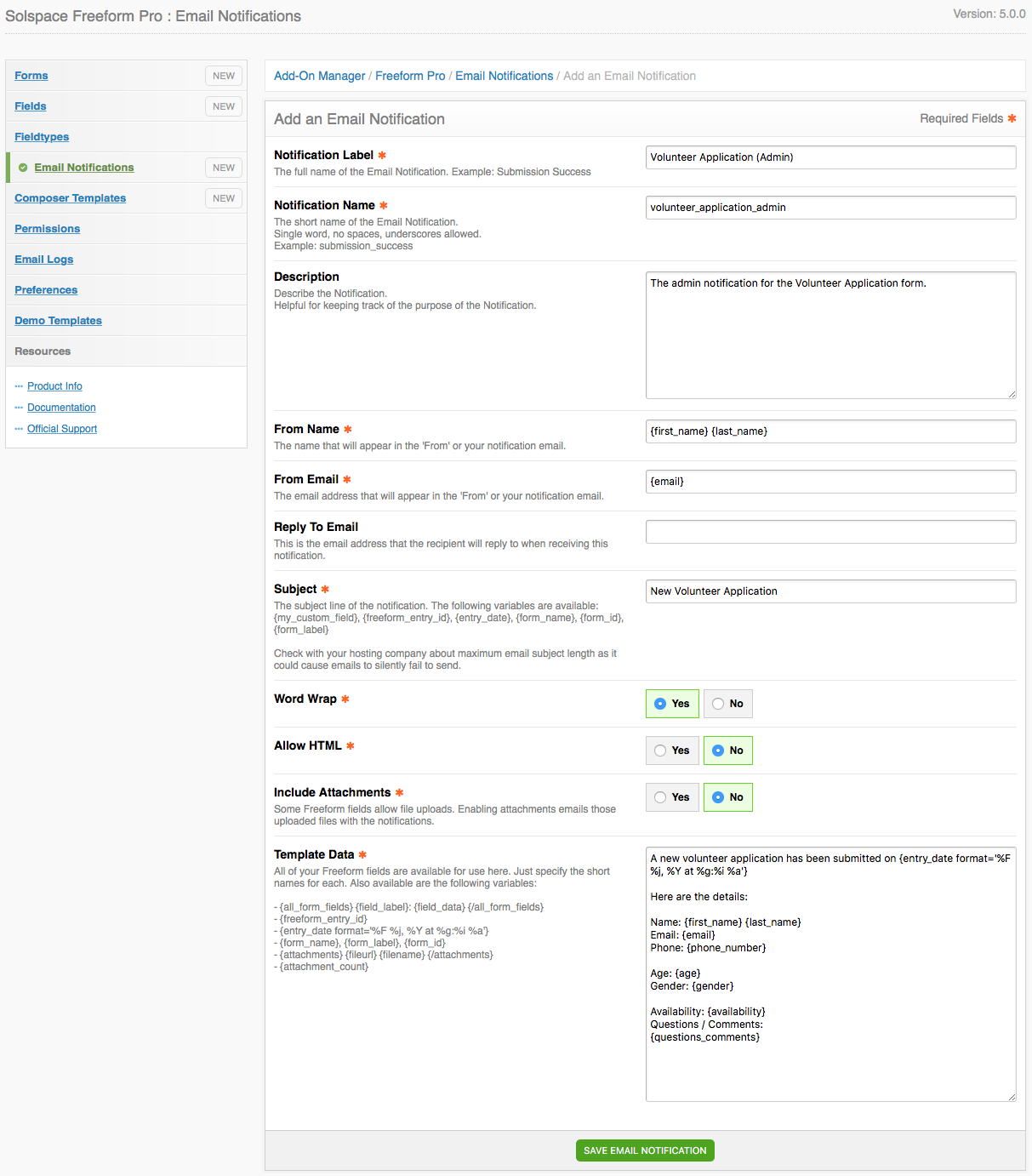
Composer Templates
Composer templates are templates that control formatting and styles for a Composer-based form. When you create a new Composer template, a default set of code will be there to start off as a guide, and you can adjust that as required. Refer to the Freeform:Composer tag for a full list and descriptions of each available variable pair, variable, and conditional that can be used in this template. The short name or ID of this Composer template can then be supplied to the Freeform:Composer tag in your EE template when loading the Composer-based form, or, you can set this Composer template as the default for the form directly in the Composer tool (at the top left side of the page).
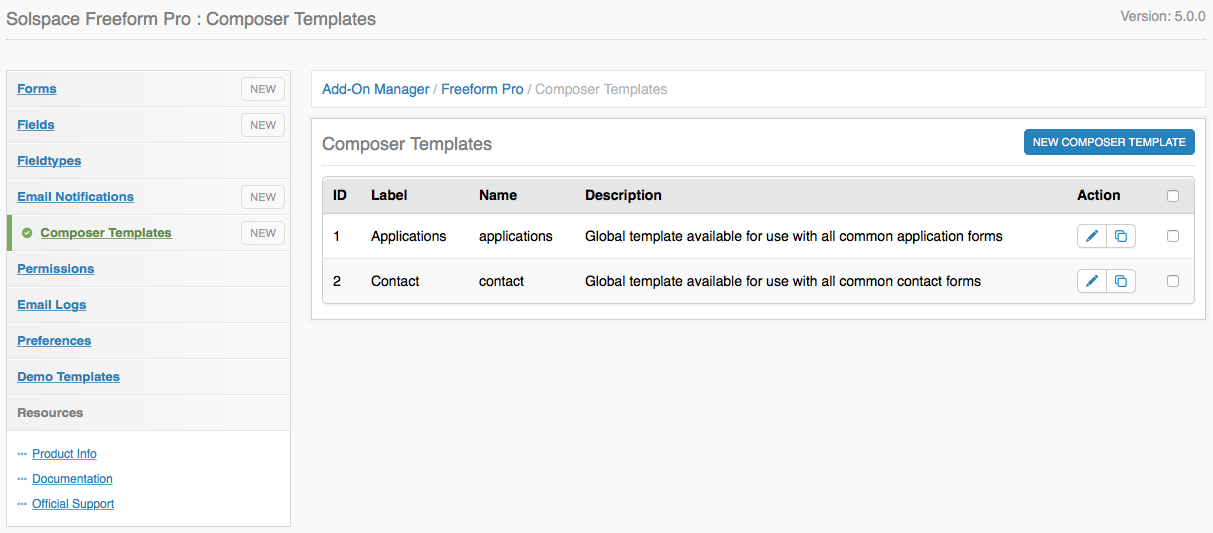
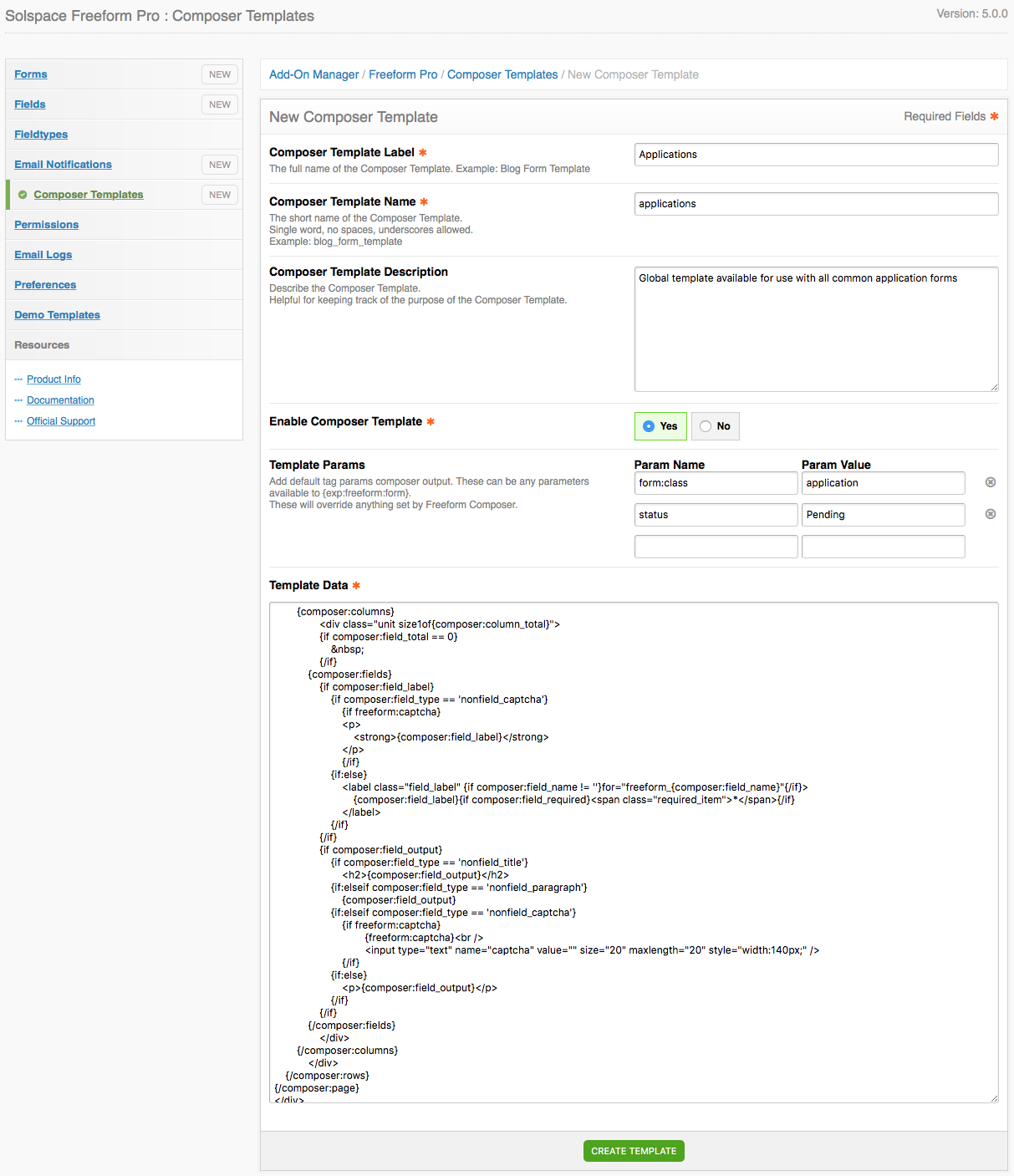
Permissions
This is where you can set access privileges in the Freeform Classic control panel area for member groups. It allows you to easily restrict users from seeing some advanced areas of the control panel like Composer Templates, while letting them use some of the more basic areas such as Forms page and Composer, etc.
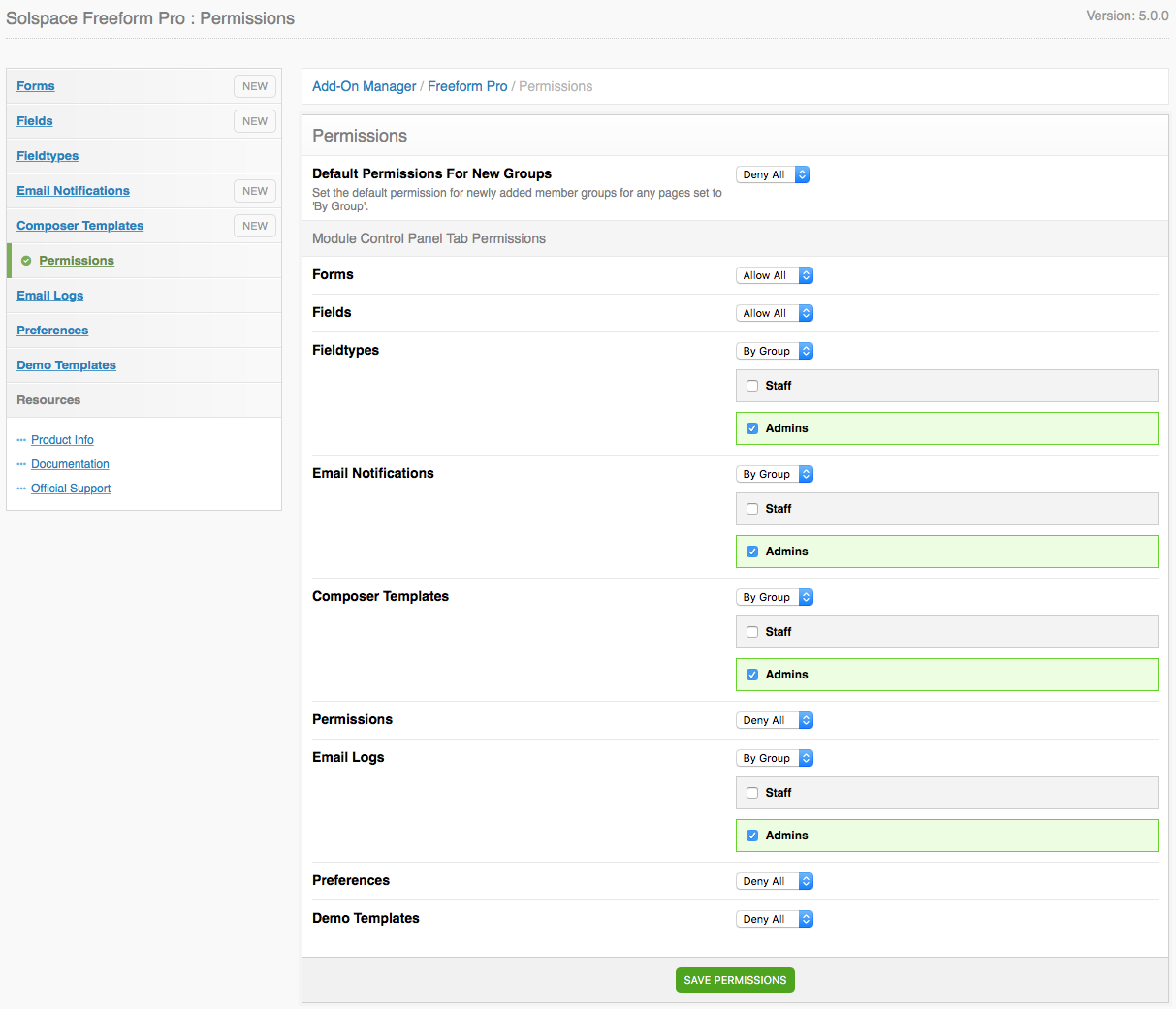
Email Logs
This page allows you to view email logs which are helpful in troubleshooting email notification issues. It is off by default, but can be enabld in the Preferences tab. Due to performance reasons, it is recommended that this be disabled unless you are troubleshooting email issues.
Preferences
This page allows you to control a variety settings including spam controls, custom statuses, MSM (Multiple Site Manager) settings, and more.
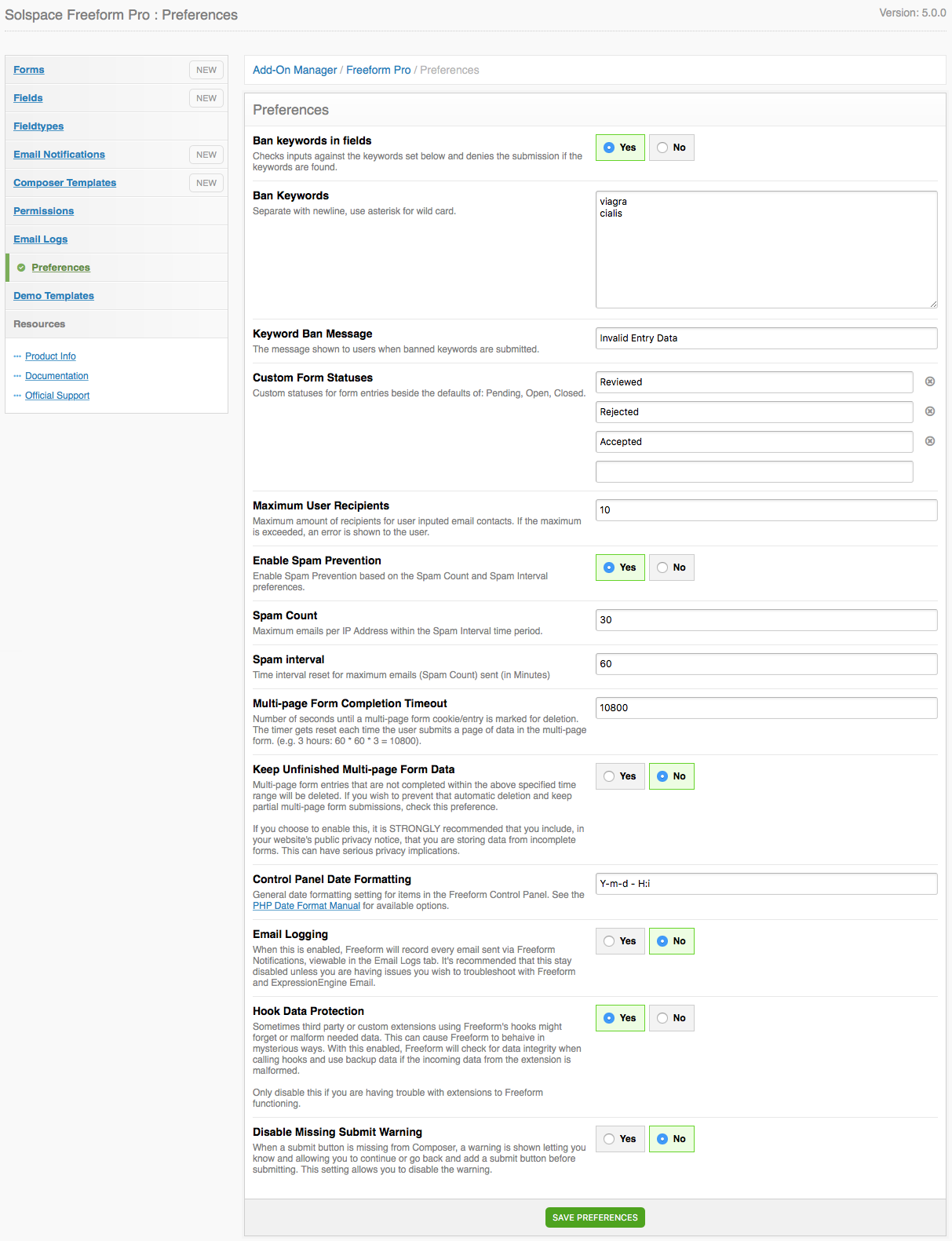
Demo Templates
If you wish to load the demo templates for Freeform, go to this page. Then just create a prefix name for the sample data such as test_ or freeform_, and click the Install Demo Templates button.