This document is for an older version of
Freeform
.
View latest version →
Integrations
Zapier Integration 3.2.0+ Pro
The Zapier Webhooks integration allows you to map Freeform submission data off to virtually every popular service available such as Slack, Trello, Google Docs, Salesforce, Mailchimp, and more! You can setup as many as you like.
We will assume you already have a Zapier account and some general knowledge about how to use it. While it seems just about anything is available with the free version of Zapier, having many Zaps and/or complex workflows will require purchasing a paid plan.
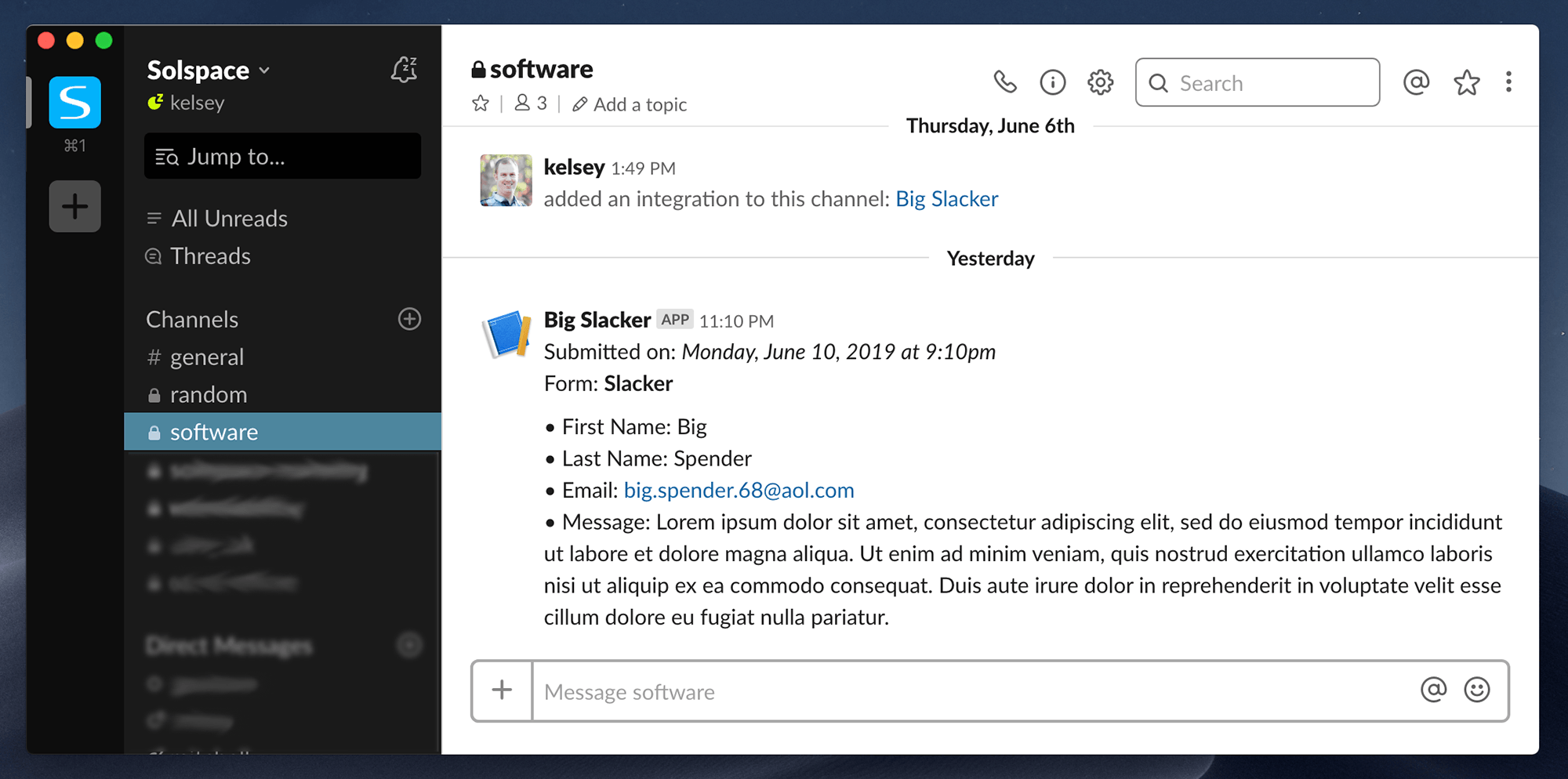
Setup Instructions
- Go to the Webhooks section in Freeform Settings (Freeform > Settings > Webhooks)
- Click the New Webhook button at the top right.
- For Type, select Zapier.
- Enter a name for the Webhook Name field.
- Pause here and open a new browser tab...
- Go to the Zapier website and create a new Zap (by clicking the bright orange Make a Zap! button at the top of the page).
- For the Choose App option, select Webhooks by Zapier.
- For the Choose Trigger Event option, select Catch Hook.
- Proceed to the next step, and then you'll be presented the webhook URL (e.g.
https://hooks.zapier.com/hooks/catch/9654665/fg8767d/) - Pause here and copy the Custom Webhook URL and switch back to your Freeform tab.
- Paste the Custom Webhook URL you copied earlier into the Webhook URL field in Freeform.
- Select the form(s) you want this Webhook to apply to in the Forms field.
- At the top right corner of Freeform page, click Save button.
- In order for Zapier to know that Freeform exists and what data is available to it, you need to submit a test submission for the form(s) that will be using the webhook/Zap. Go to your form in the front end and submit the form with as much sample data as possible. Zapier will then be listening for the data...
- Switch back to the Zapier browser tab.
- Click the Refresh Fields button.
- Click on the next step, and choose an example submit Zapier sniffed from your test submission.
- Proceed to the next step and setup your output "Do this..." section as necessary (can be anything, so we can't fully provide steps for this part).
- Once all done, save the Zap and be sure to switch the OFF toggle to ON before trying to use the Zap.
- Try submitting one of your forms that use this webhook, and check if Freeform posts successfully to it and Zapier maps correctly.
- If there are any issues on Freeform's end, you'll see errors in the Freeform error log. If there's an issue on Zapier's end, you'll see errors inside Zapier.
Finished!



