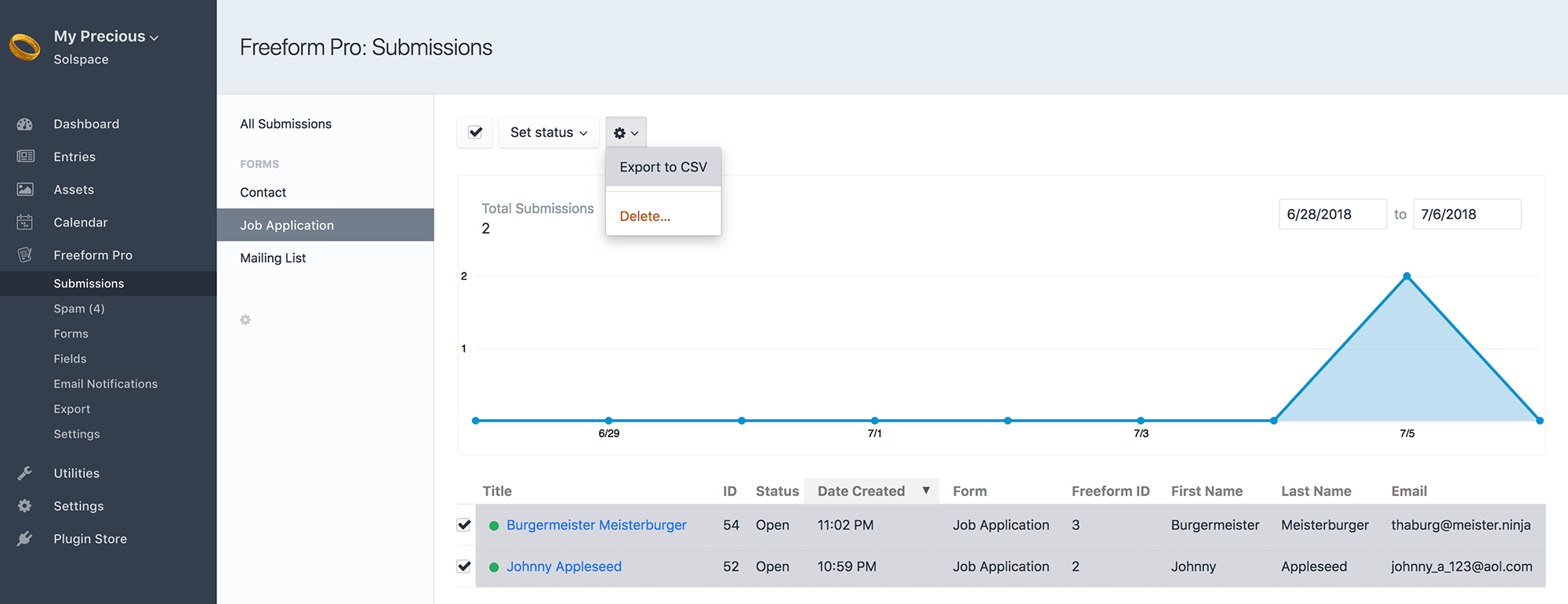This document is for an older version of
Freeform
.
View latest version →
Exporting
Freeform includes 3 options for exporting (2 of which are Pro only):
Quick Export Pro
Freeform Pro's Quick Export feature displays inside the Submissions page of the Freeform control panel. Clicking the Quick Export button at the top of the page allows you to export all submissions for a given form, in your choice of CSV, Text, JSON or XML. You can then exclude whichever fields you don't want exported.
File Upload fields will export as a complete URL to the file if a public URL is specified for the Asset. If not, it will just export as the file name only (e.g. my-precious.gif).
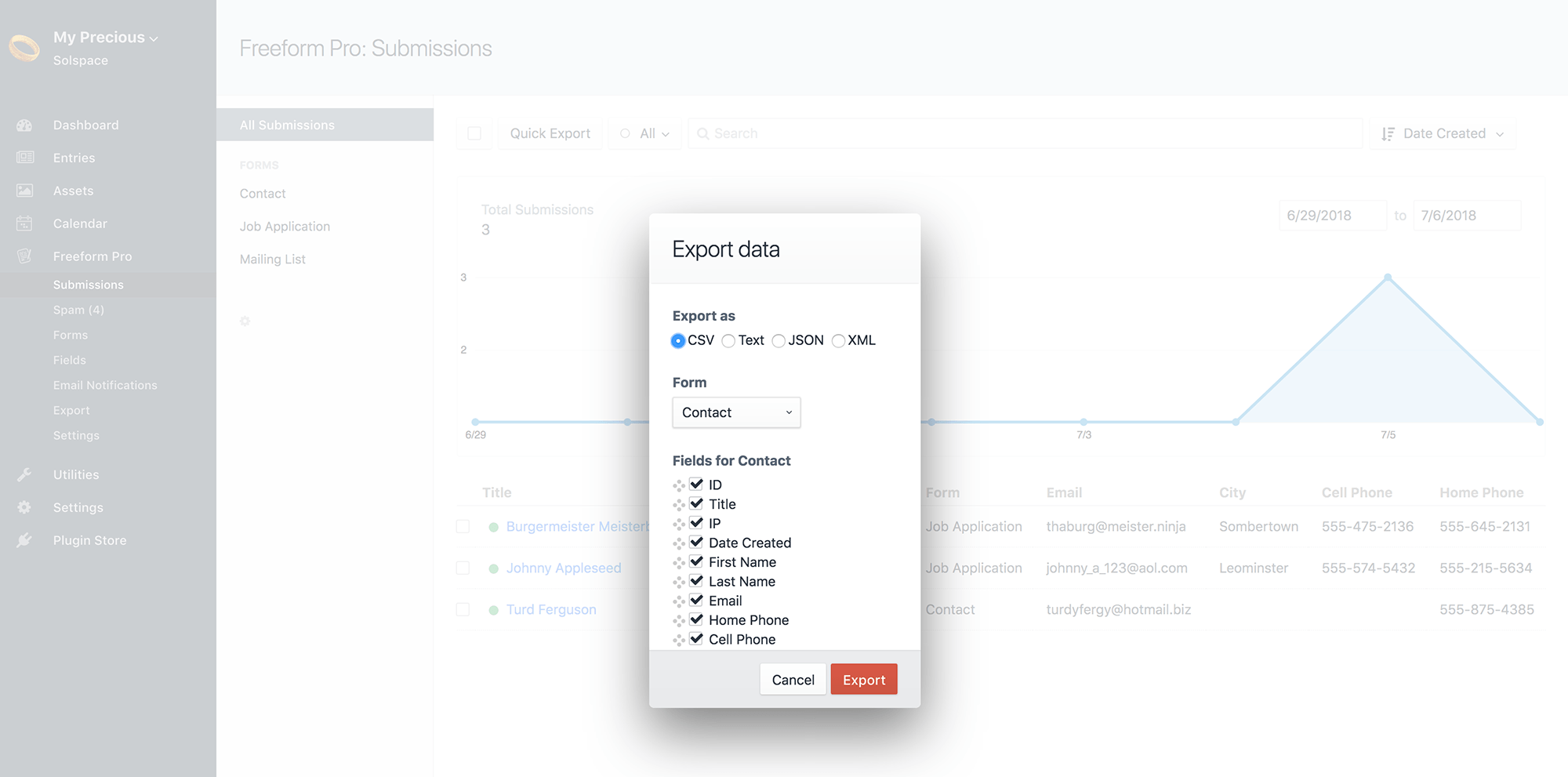
Export Profiles Pro
Freeform Pro's Export Profiles feature allows admins to create more complex pre-defined export profiles that can be run by any user with proper permissions at any time. Options for export profiles are as follows:
- Name
- Create an intuitive name of the profile that is easy for your clients / administrators to figure out.
- Statuses
- Select which statuses, if any, to filter the results by.
- Date Range
- Select a date range, if any, you want the results limited by. Current options are:
- None
- Today
- Yesterday
- Last 7 days
- Last 30 days
- Last 365 days
- Select a date range, if any, you want the results limited by. Current options are:
- Limit
- Maximum number of submissions the export should generate.
- Fields to Export
- Select the fields you'd like to be included and rearrange their order.
- Filters
- Add filters to narrow down your results.
- Select a field name and check if it's Equal to / Not equal to / Like a value specified.
- Specify as many filters as you wish.
File Upload fields will export as a complete URL to the file if a public URL is specified for the Asset. If not, it will just export as the file name only (e.g. my-precious.gif).
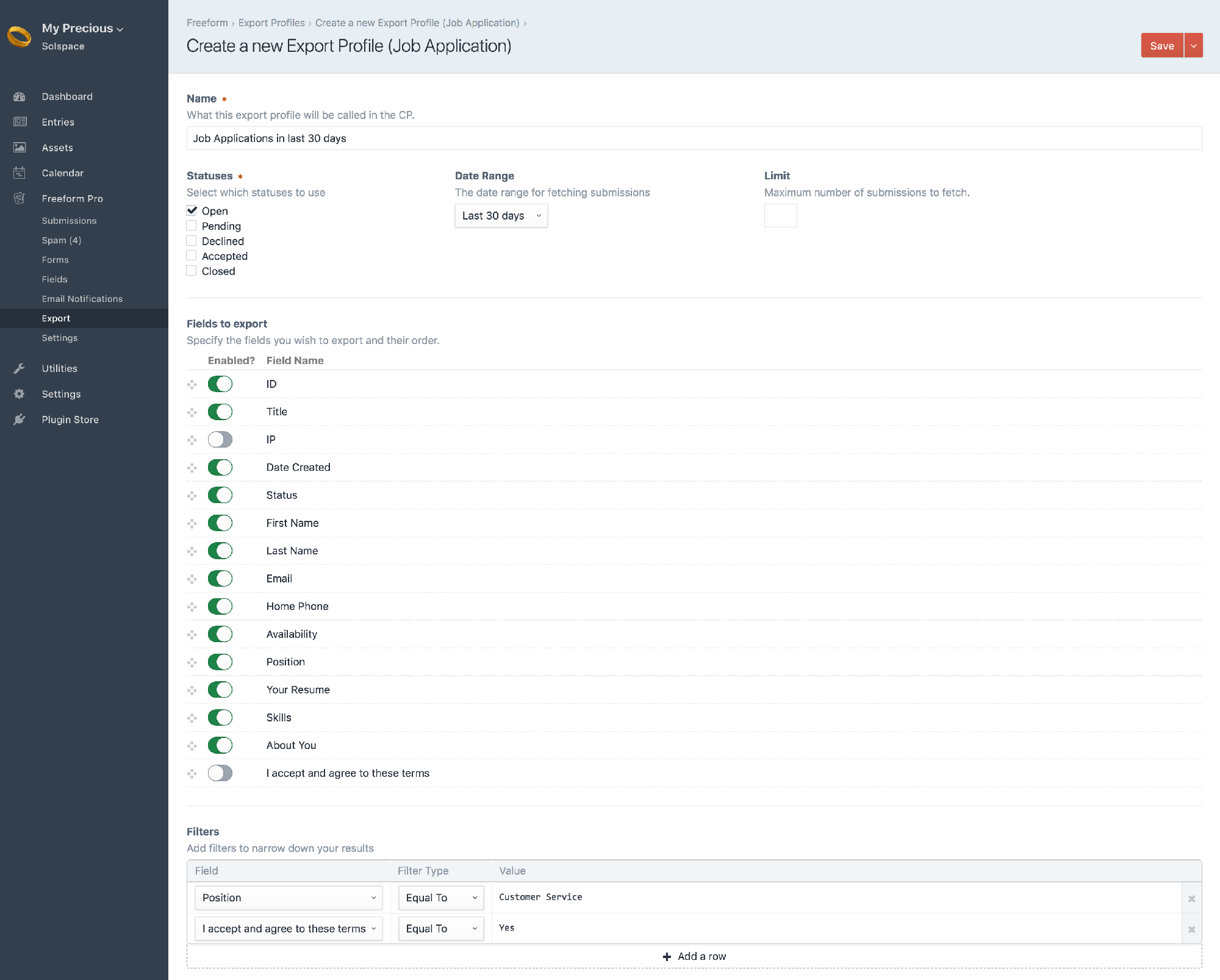
Once export profile(s) exist, users with proper permissions can export submissions in their choice of CSV, Text, JSON or XML.
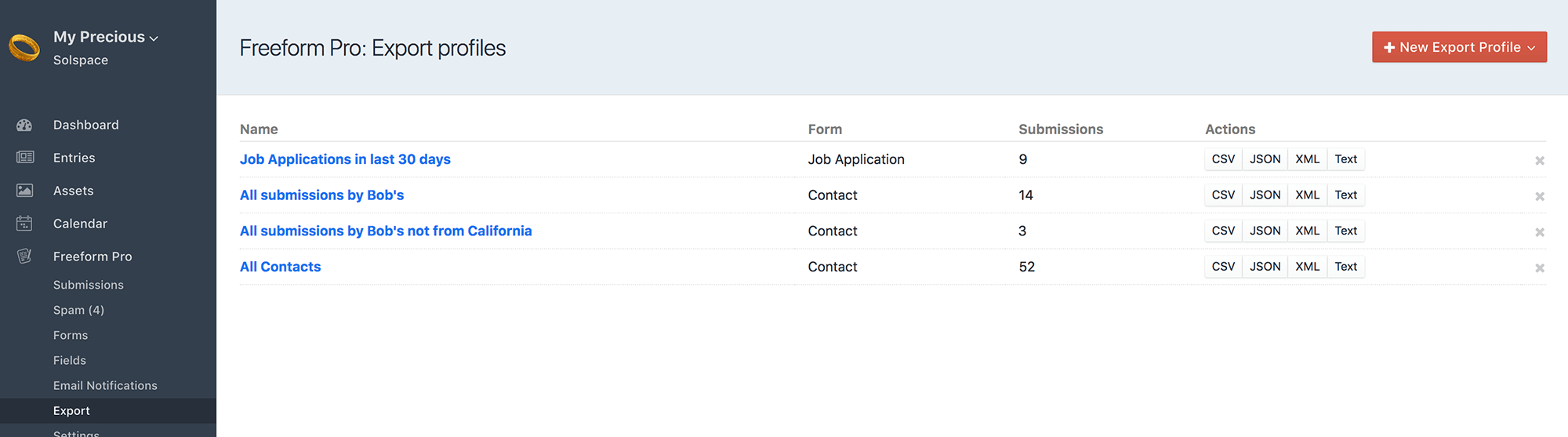
Lite CSV Export
The Lite version of Freeform includes CSV exporting functionality.
To export some or all of your Freeform submissions:
- Select a Form name from the left sub navigation menu
- You currently cannot export while in All Submissions view)
- Select the submissions you wish to export (or click select all checkbox at top).
- In the settings cog icon button at the top, click it and select Export to CSV.
File Upload fields will export as a complete URL to the file if a public URL is specified for the Asset. If not, it will just export as the file name only (e.g. my-precious.gif).
For more advanced and flexible exporting options, consider upgrading to Freeform Pro.