This document is for an older version of
Express Forms
.
View latest version →
Demo
Express Forms includes a demo that you can install directly on your site. These demo templates let you have a fully functioning area on your website with just a couple clicks! Further to this, it allows you to see real world examples of the template code in action, which will help you get acquainted with Express Forms quicker.
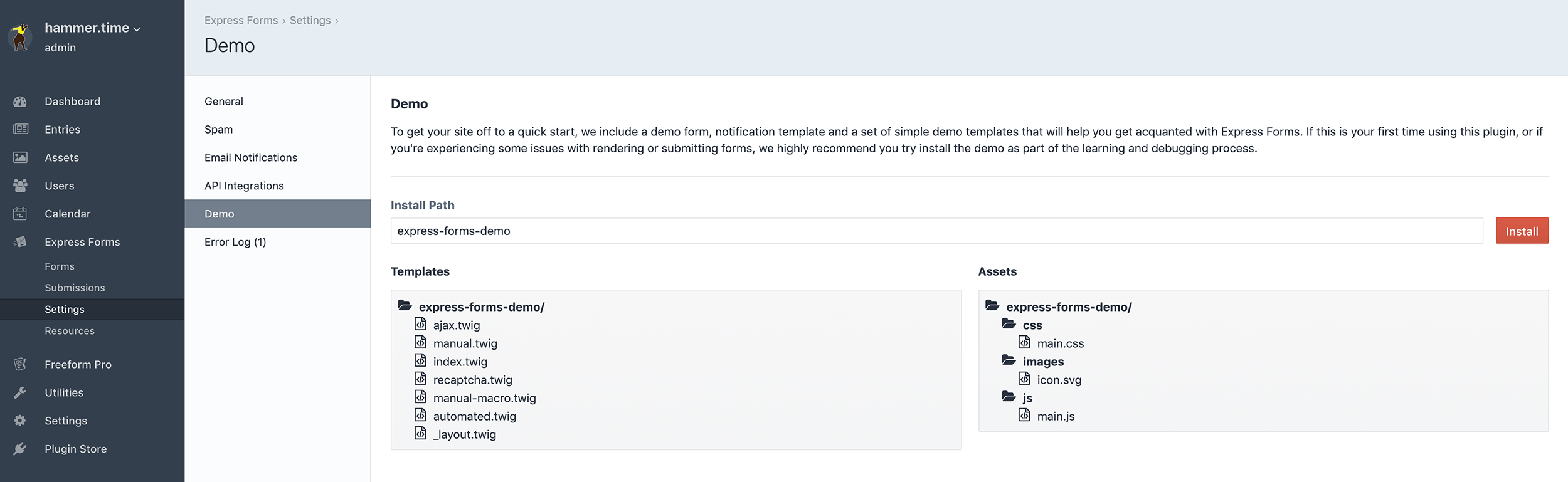
What's Included in the Demo
The Express Forms Demo will install the following to your site:
- Templates located in Craft's templates directory at a folder name of your choice (e.g.
/templates/express-forms-demo/). - Asset Files for demo templates will be located at the folder name of your choice in your public directory (e.g.
/public_html/assets/express-forms-demo/).- The installer will look for an
assetsfolder in your public directory and attempt to load files such as CSS, JS, fonts and image files (as shown on page) to a folder inside that. If an/assets/directory does not exist, the installer will attempt to create that directory as well.
- The installer will look for an
- Routes for demo templates to work correctly.
- Form named
Express Forms Demo, complete with fields. - Email notification template named
express-forms-demo.html.- If the Express Forms email notification Template Directory Path setting has been set, the demo notification template file will be added to your specified directory path.
- If the Template Directory Path setting has not been set, the demo installer will set it automatically using your specified folder name and the demo notification template file will be installed inside that folder (e.g.
/templates/express-forms-demo/_notifications/express-forms-demo.html).
Installing the Demo
To install the Demo, simply visit the Settings page for Express Forms and click on the Demo nav item (Express Forms > Settings > Demo).
By default, the Demo page will have express-forms-demo as the Install Path for your template path. You can change this to whatever you like. So for example, if you set the Install Path value as hammer-time, the demo templates will be installed to yoursite.com/hammer-time/.
If you ever want to refresh the demo templates back to what they were by default (or if there's been an update to them in a new version), you can simply reinstall the Demo and use the same Install Path value. Express Forms will then overwrite the files.
If you encounter any issues while attempting to install the demo, please see the Troubleshooting guide.
Troubleshooting
If you encounter any issues trying to install the demo templates, it's likely that your database user does not have sufficient privileges or your server configuration does not allow some or all of the actions.



